When editing your campaign, a secondary menu will appear displaying all of the aspects you can configure for the campaign, on this article we’ll focus on the ‘Tracking’ tab.
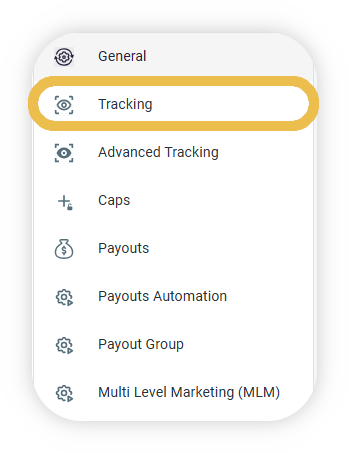
Tracking
On the Tracking page you can configure your campaign’s landing page, click session life span, click attribution, etc.
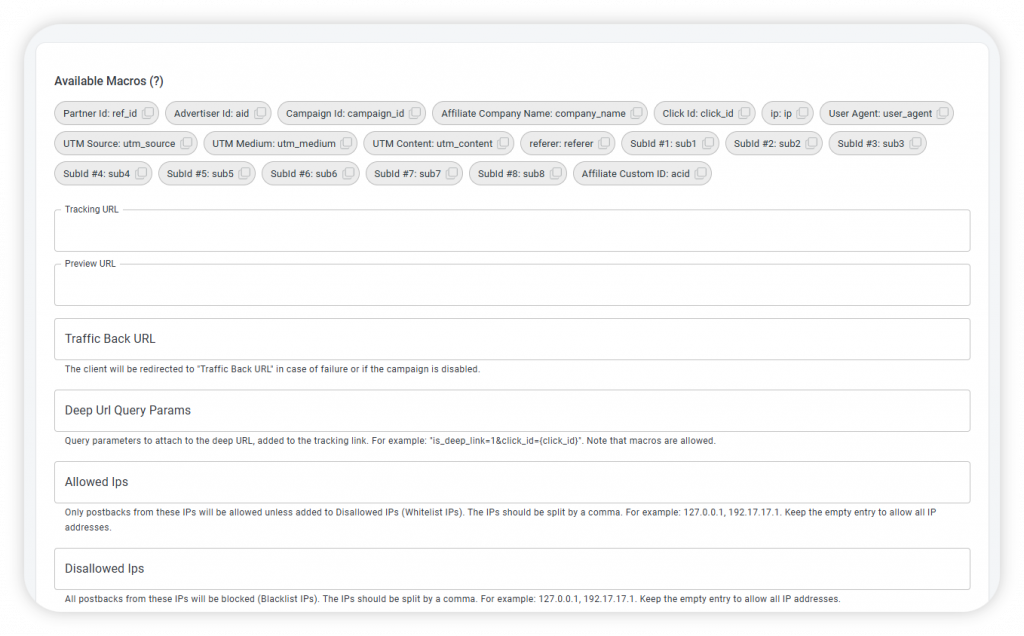
Tracking URL
This is where you enter the campaign’s landing page. When a customer click’s an affiliate’s link, this where he is going to be directed to.
For example, if your campaign’s goal is to get more customer to sign up to your newsletter, you should enter the newsletter sign-up link.
Preview URL (optional)
Allows affiliates to preview the landing page before joining the campaign (Affiliates can see a ‘Preview’ button on their campaign list.
If you add any macros to your Tracking URL and you do not want to show them to affiliates before they join the campaign, you can add the Tracking URL without macros here.
Traffic Back URL (Optional)
If a user clicks on an affiliate’s link and the campaign is no longer active, the link you enter here is where the user will be directed to.
It is suggested to fill out this field in order to prevent loss of traffic to your website.
Deep URL Query Params (Optional)
Deep URLs can be used by affiliates in order to direct potential clients to specific pages on your website. You can analyze this traffic by adding parameters to the deep URL for example to test marketing strategies by checking how many sales were accomplished by using deep URLs, vs the default landing page.
Allowed IPs (Optional)
Only postbacks from the specified IPs will be allowed.
Disallowed IPs (Optional)
Ignore postbacks from specified IPs.
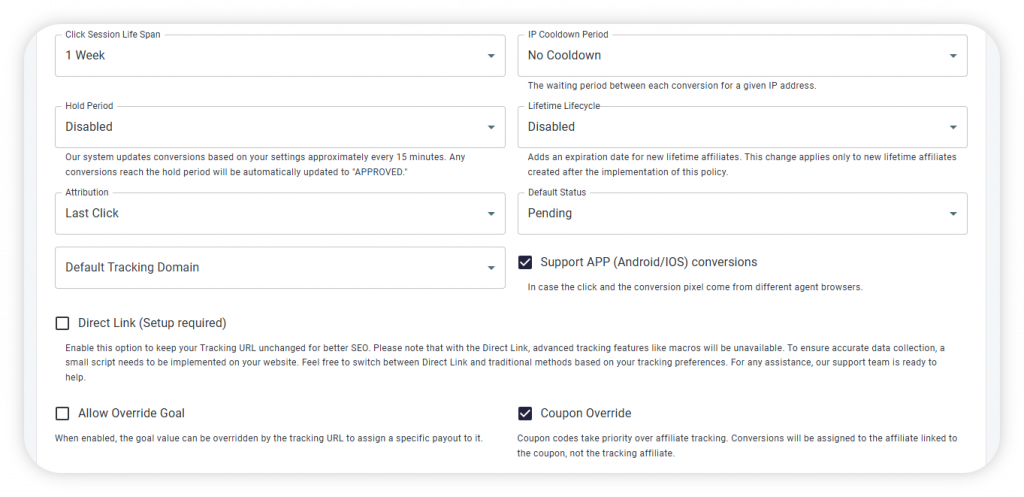
Click Session Life Span (Optional)
Setup how long will the affiliate be eligible for commissions after a user clicked their link.
For example, to avoid attributing sales made more than a week later, set the click’s lifespan to 1 week.
IP Cooldown Period (Optional)
Limit the amount of conversion that can be received from an single IP per time period.
For example, only attribute 1 purchase made by a user for that day.
Hold Period (Optional)
Automate the approval of conversions in “Hold” status after a selected time period.
Lifetime Lifecycle (Optional)
Limit the period during which an affiliate can earn commissions for a user’s purchases with the ‘Lifetime’ payout.
Attribution
Determine whether the first or last affiliate link clicked by a user before a purchase will be credited for the sale.
Default Status
Choose the default status for incoming conversions.
Default Tracking Domain (Optional)
If you set up several tracking domains, choose which domain is relevant to this campaign.
Support APP (Android/iOS) conversions (Optional)
Cross reference a click and conversion by IP only instead of user agent & IP in order to link a click made on desktop browser for example while the purchase was made on an app.
Direct Link (Optional, Setup required)
Improve SEO by using a direct link to your product instead of being redirected from us.
Allow Override Goal (Optional)
Allow goals to be passed via the affiliate link and not just from the postback.
Coupon Override (Optional)
When enabled, the conversion will be attributed to the coupon owner instead of the affiliate whose link was clicked.
