Our Catalogs feature allows you to link a product list or feed to your campaigns.
With this setup, you can assign different commission rates to each product and create payouts based on the catalog. This means affiliates can earn varying commissions depending on which products their referred clients purchase.
You can also choose to share the product list with your affiliates.
Affiliates will be able to download the list of products. When a product URL is specified, the list will contain the affiliate’s unique tracking link that will redirect potential customers directly to the corresponding product page.
Product feeds can be added in two ways:
- Manually upload a CSV file containing the product list details and commissions
- Add a link to a live updating XML or JSON product feed
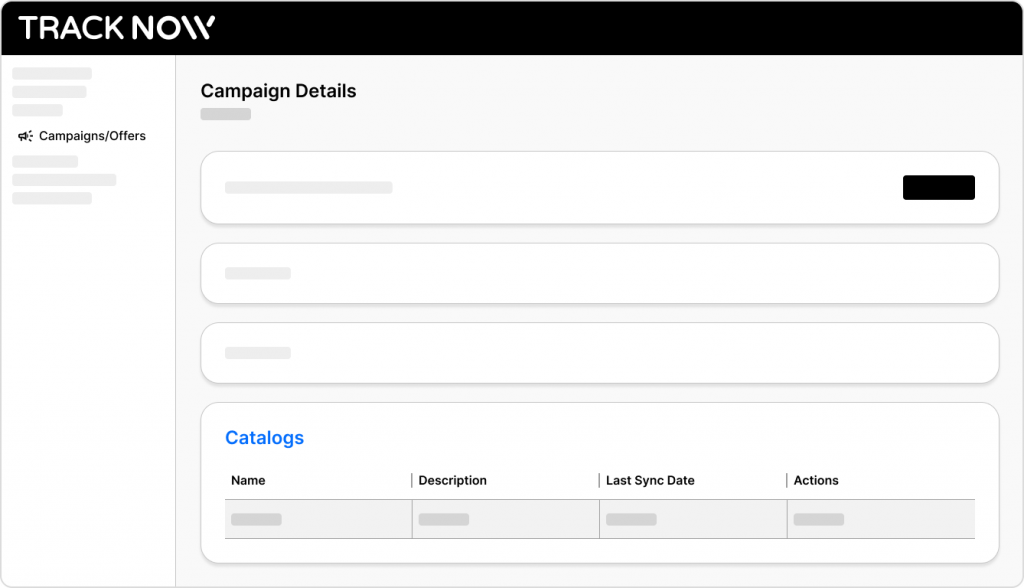
How to upload a live updating product feed?
Login to your dashboard and navigate to the Campaigns/Offers tab.
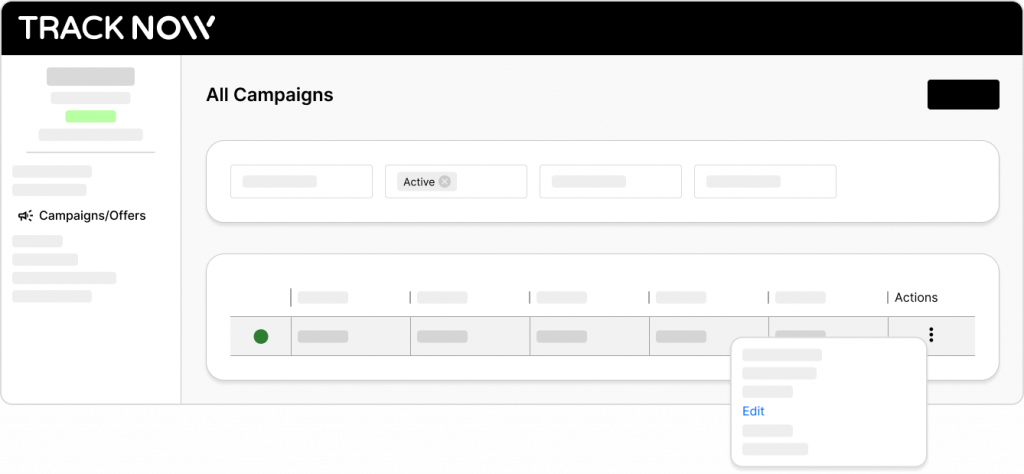
Click the three-dot icon under the Actions column and select Edit for the campaign you wish to add the catalog to.
Navigate to the Catalogs page and click Add New to create the catalog.
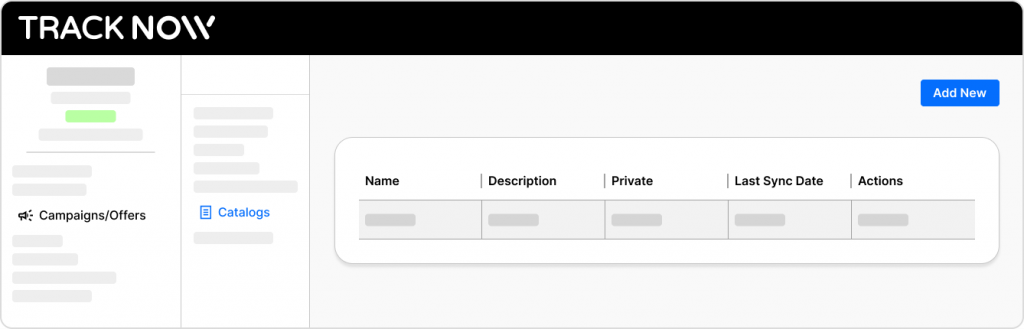
Give your catalog a name, and optionally add a description to provide more context or details.
Toggle Private on if you don’t want your affiliates to have access to this catalog and only use it for commission calculation.
Toggle on Enable Live Sync.
Choose the sync period.
Enter the URL to your product feed and if your endpoint requires any headers, you can add them as well.
Input the tag/field name representing items in the JSON/XML file.
Select the type of file (JSON/XML).
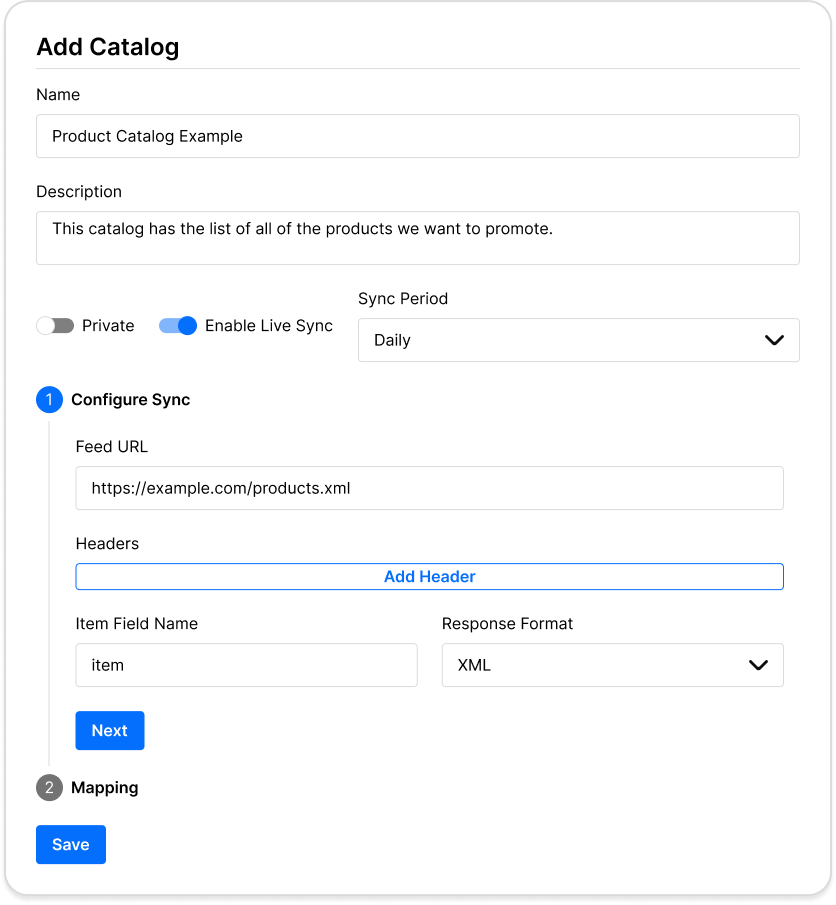
Click Next to proceed to the mapping step.
Our system will parse the product feed and try to map the various properties each product has. Use the mapping feature to associate the relevant properties with the corresponding fields.
You can then preview the data and save the mapping.
Click Save to create the catalog.
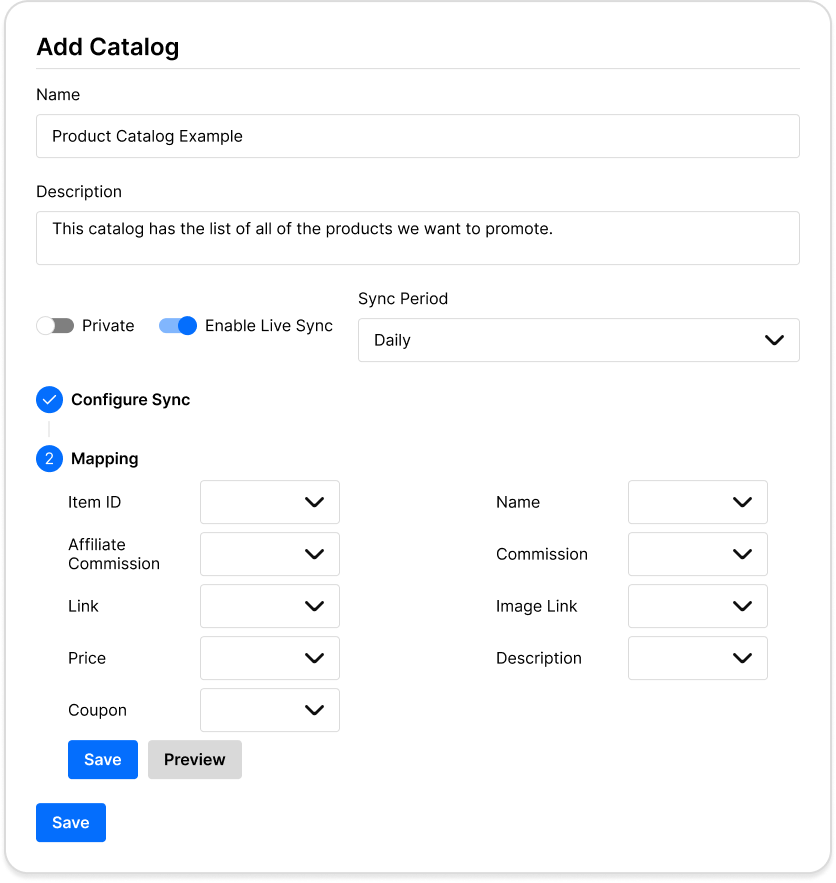
How to upload a product catalog as a CSV file?
Login to your dashboard and navigate to the Campaigns/Offers tab.
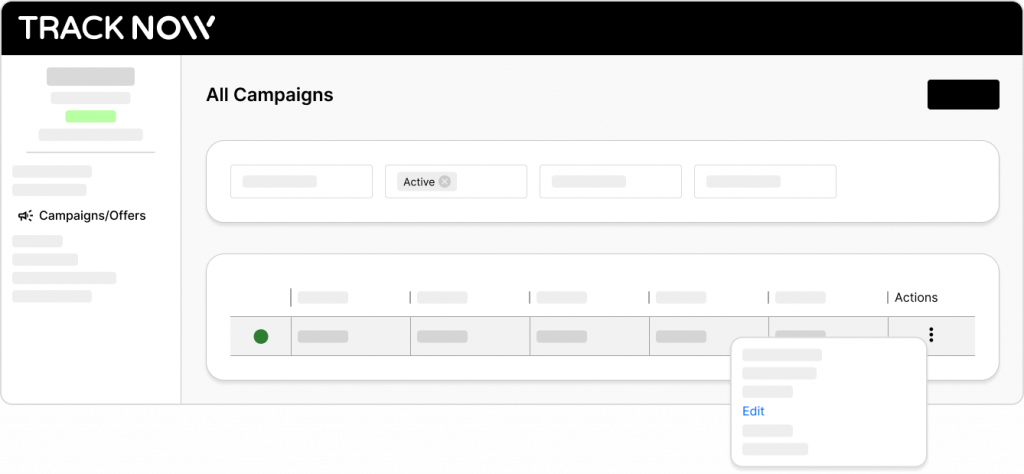
Click the three-dot icon under the Actions column and select Edit for the campaign you wish to add the catalog to.
Navigate to the Catalogs page and click Add New to create the catalog.
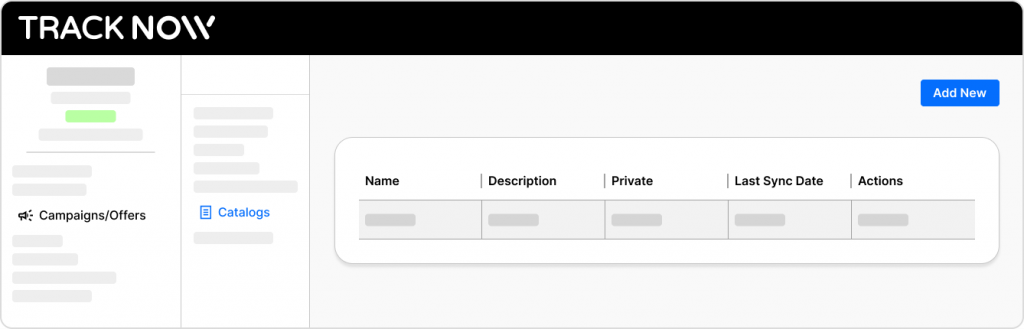
Give your catalog a name, and optionally add a description to provide more context or details.
Toggle Private on if you don’t want your affiliates to have access to this catalog and only use it for commission calculation.
Keep the Enable Live Sync toggle off since you wish to upload a CSV file instead of a link to a live updating product feed.
Click Save to create the catalog.
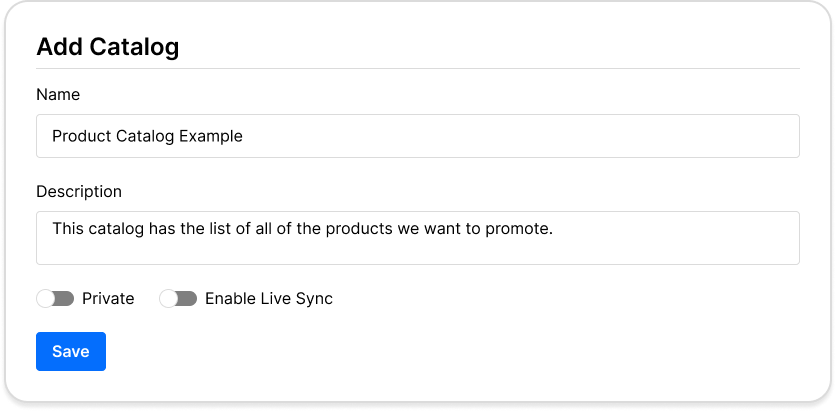
Now that the catalog is created, click the three-dot icon under the Actions column next to the catalog and select Import Items
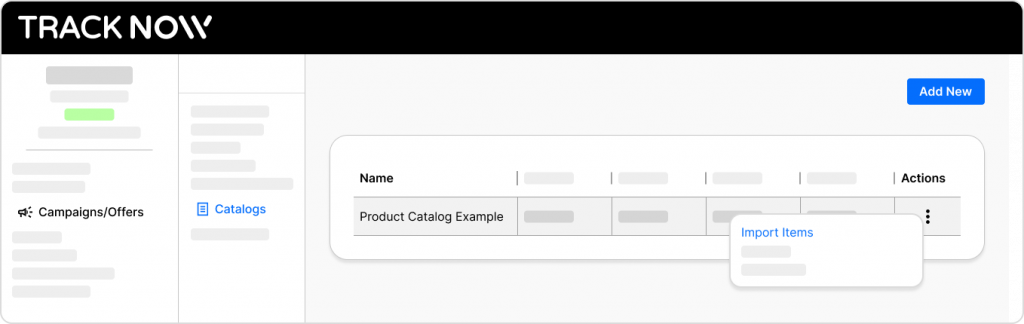
How to send items data in a postback?
When sending the data about items in a postback, you can use the following item properties:
- itemId – will store the item ID (Mandatory)
- itemVariation – will store the variation of item (Optional)
- itemName – will store the item’s name (Optional)
- itemQuantity – will store the quantity of same item (Optional)
- itemPrice – will store the item’s price (Mandatory)
Example:
Sending a postback when a client purchased 2 iPhone 16:
postback?itemId=12224&itemVariation=Black&itemName=iPhone+16+Black&itemQuantity=1&itemPrice=799&itemId=12224&itemVariation=White&itemName=iPhone+16+White&itemQuantity=1&itemPrice=799