When you first sign into your Tracknow admin account, you’ll be greeted with your main dashboard.
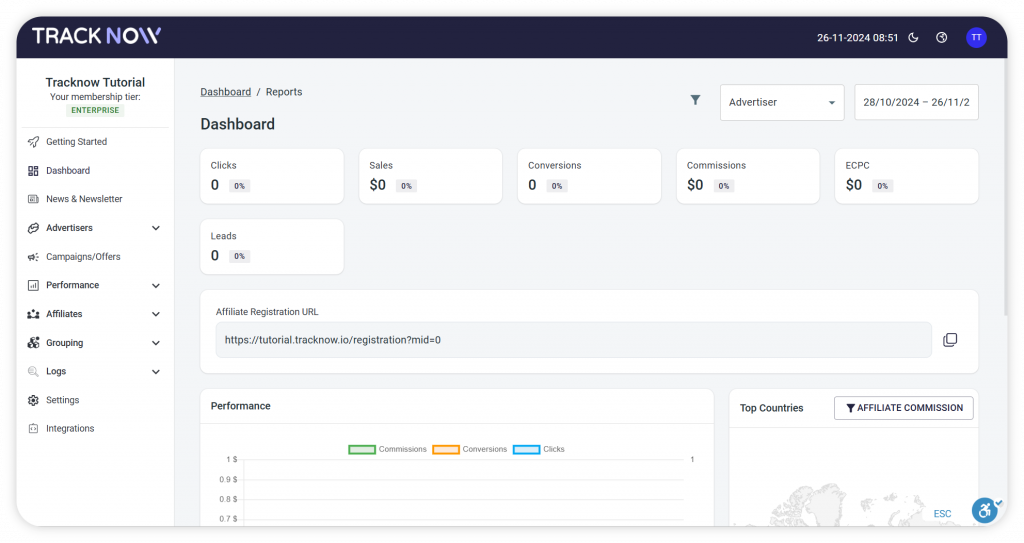
Clicking on the ‘Campaigns/Offers’ option on the left menu will take you to the campaigns page.
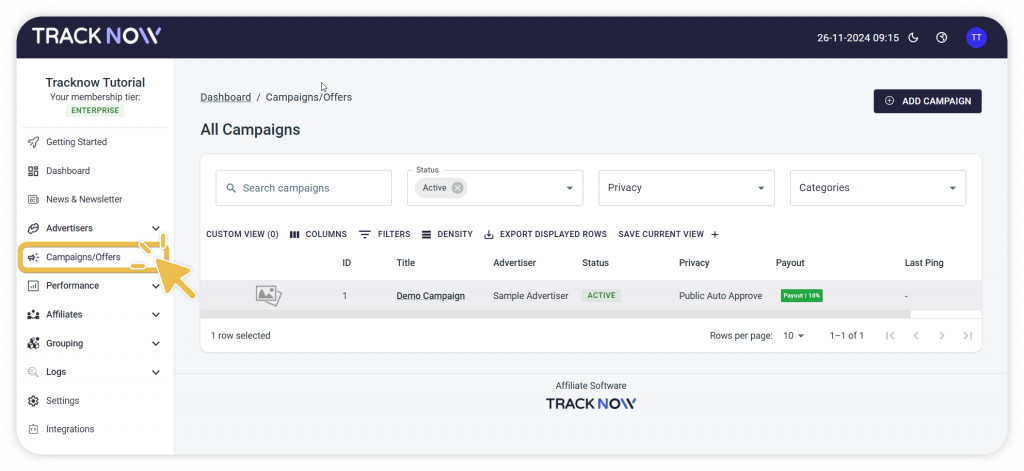
To start setting up a campaign you can either edit the example campaign we provide or create an entirely new campaign:
- To edit the existing campaign, click the 3 dots icon under the ‘Actions’ column
- To create a new campaign click the ‘Add Campaign’ button.
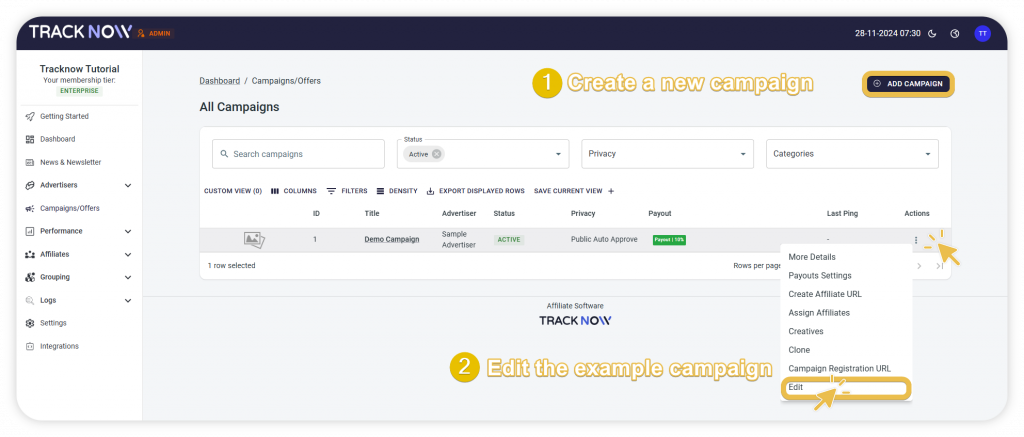
For the purpose of demonstration we will continue with editing the existing sample campaign.
After you click to edit the campaign, a secondary menu will appear displaying all of the aspects you can configure for the campaign.
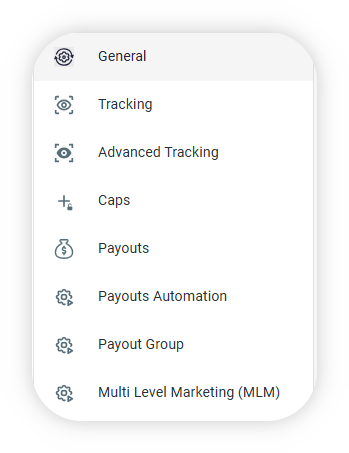
Click below on the tab you are interested to learn more about.
