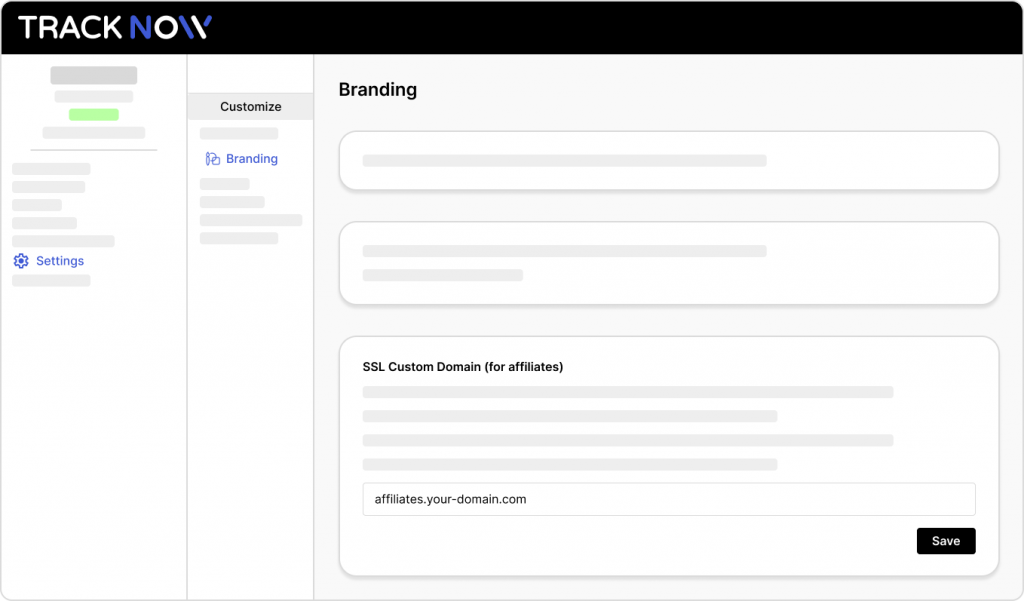Tracknow offers the option to set a custom domain for all affiliate-related links such as their login page and their tracking links.
By default, the affiliate login page and affiliate tracking links will be on the Tracknow domain. By creating a custom domain, all affiliate links can be seen as if on your store’s subdomain.
EXAMPLE:
| Type | Without custom domain | With custom domain |
|---|---|---|
| Affiliate registration page | your-domain.tracknow.io/registration | affiliates.your-domain.com/registration |
| Affiliate portal login page | your-domain.tracknow.io/login | affiliates.your-domain.com/login |
| Affiliate tracking link | your-domain-tracking.tracknow.info/click?campaign_id=1&ref_id=1 | affiliates.your-domain.com/click?campaign_id=1&ref_id=1 |
How to setup your custom domain?
Log in to the service that is hosting your domain, where you manage your DNS records (i.e. GoDaddy, Cloudflare, Google Domains).
- Navigate to the area where you manage your DNS records
- Create a new DNS record of the CNAME type
- On the ‘Name’ field enter the sub domain (i.e. affiliates.your-domain.com)
- On the ‘Value’ field enter whitelabel.tracknow.io
- If given the option to configure proxy status, select ‘DNS Only’
- Save the record
- Log into your Tracknow dashboard and navigate to the ‘Settings’ page
- On the secondary menu select ‘Branding’
- Scroll down to the ‘SSL Custom Domain (for affiliates)’ section and enter your custom domain
- Click ‘Save’