Advertisers may update payout statuses on the Payout page, however Payouts can only be generated by the Campaign Manager (Merchant).
Payout Statuses Explained:
Approved – the payout has been authorized and is available for payment.
Pending – the payout process still needs to be completed.
Denied – payout has been declined for a particular reason and will not be available for payout.
Changing Payout Status Manually
- First, navigate to ‘Payouts‘.
This tab displays a list of all payouts produced on the platform during the specified time period.
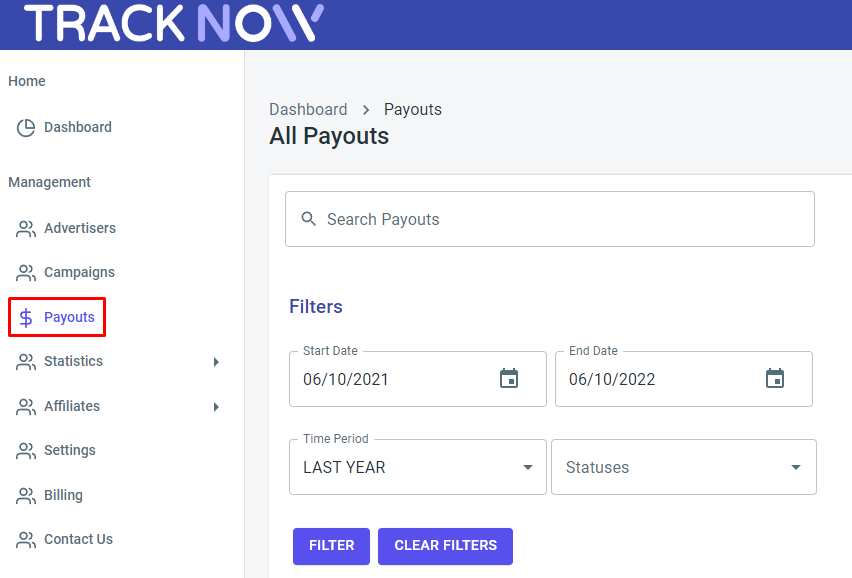
- In order to update the payouts statuses, you will need to import a file and manually edit it.
Click on ‘Actions‘ to import the file (in CSV or XLSX format) into your computer.
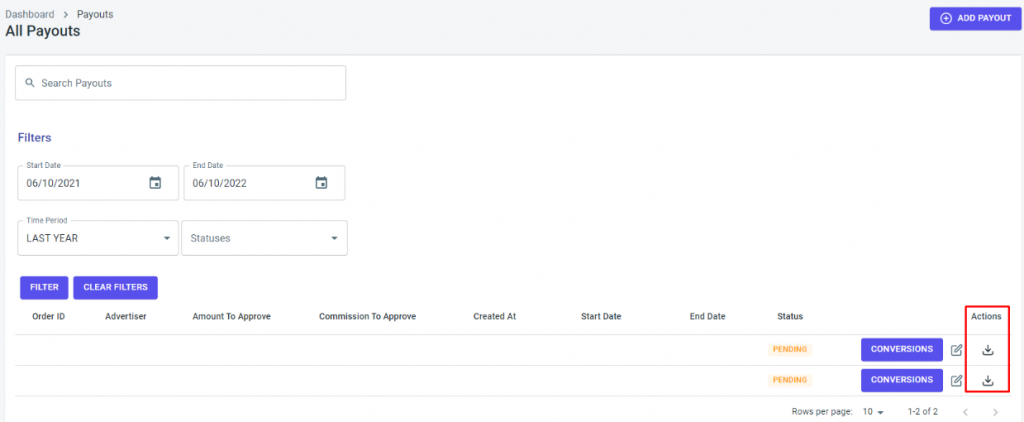
- The file document should look like the following:
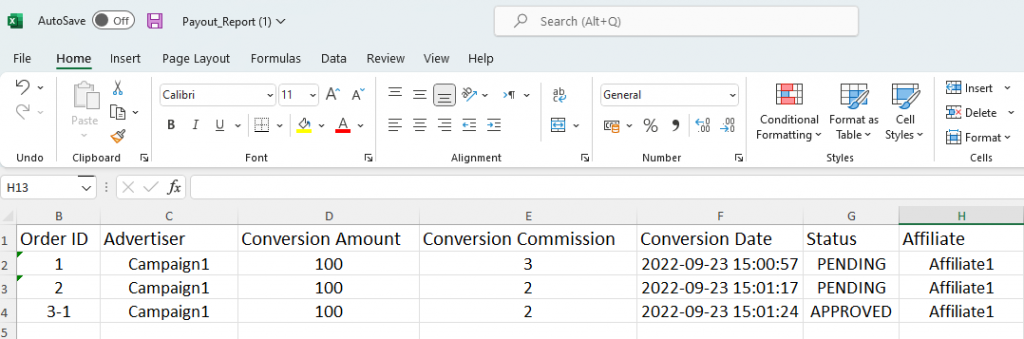
- To update the conversion status, click on the column labeled ‘Status‘ > select and manually change the status in the required field.
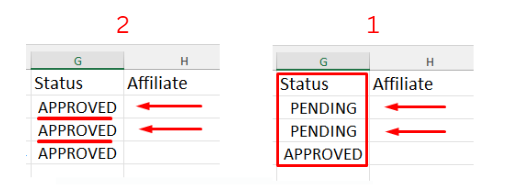
All the statuses should be updated only with APPROVED.
- After updating the statuses > ‘Save‘ the file.
- In the ‘All Payouts‘ page > click on the ‘Edit‘ button:
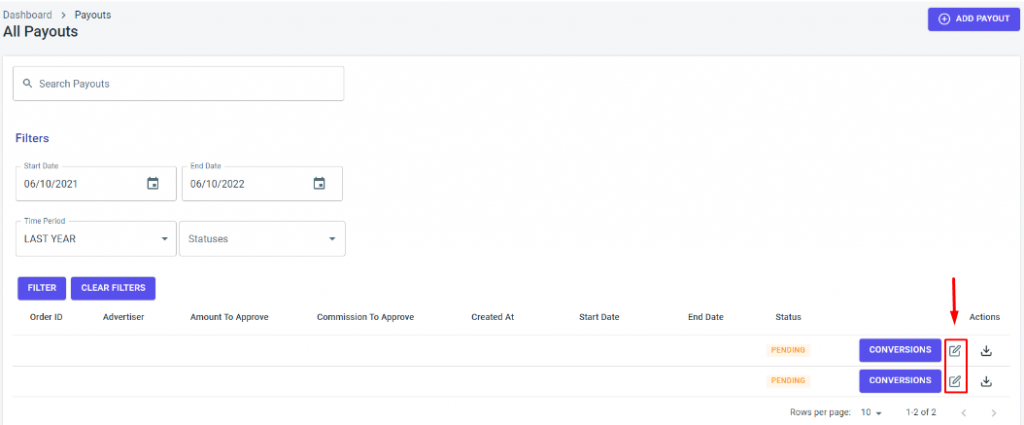
- Click the ‘Upload‘ button to upload the modified file > choose the file and click the ‘Open‘ button.
- Click the ‘Update Payout‘ button to save.
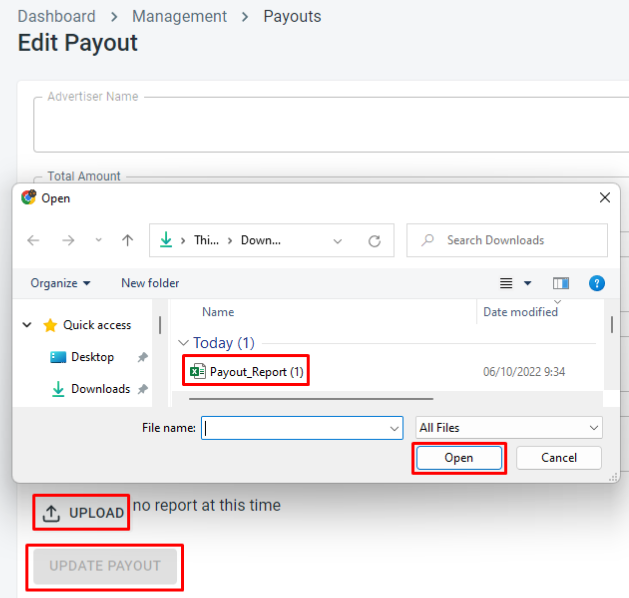
The system begins importing values as soon as the file has been submitted.
If there is a lot of data involved in the conversion, the import and update processes may take some time.
- Update the conversion status under the ‘Conversion‘ tab.
Click the ‘Conversion‘ button for the updated payout > you will be redirect to the Conversions page > which will be filtered by Advertiser and Campaign Name.
For additional information about Conversions, please click ‘here‘.
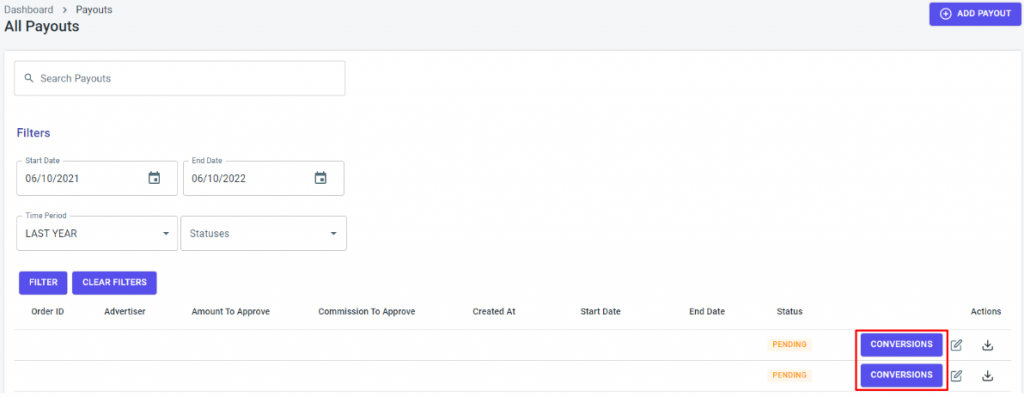
- Click the ‘Actions‘ icon.
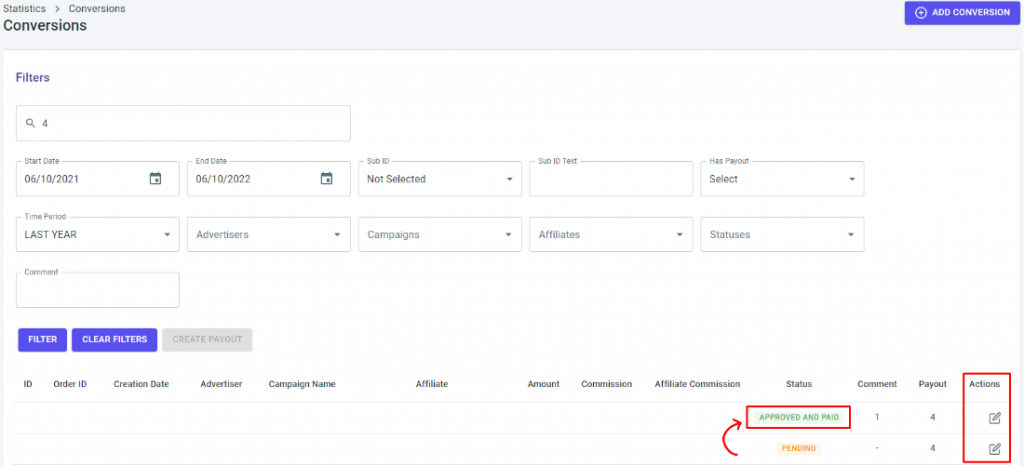
- Choose ‘Approved‘ in the ‘Status‘ drop-down menu.
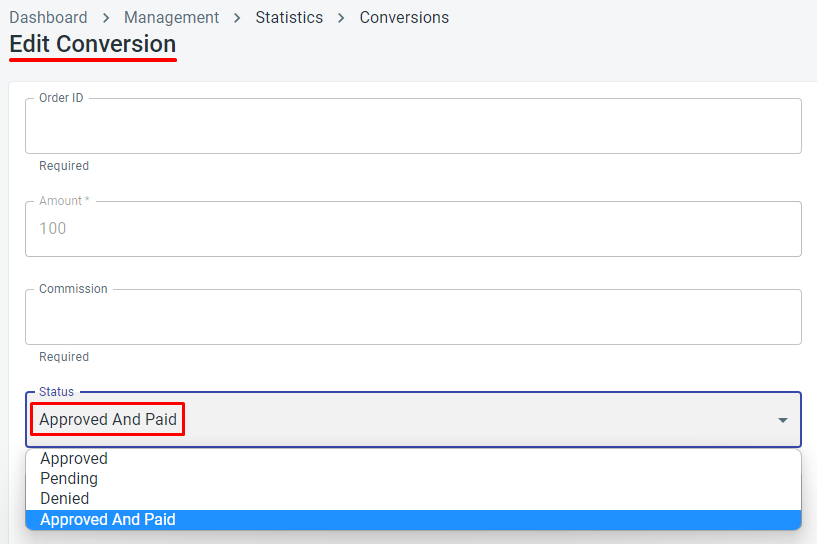

If you have any issues with the Updating Payout Statuses, please contact the ‘Tracknow’ Support Team by clicking ‘here‘, we will do our best to answer all of your inquiries.
