Integrating tracknow to Wix website
Log into your Wix dashboard and edit your site. On the top bar of the editor find ‘Dev Mode‘ and click the button ‘Turn on Dev Mode‘.
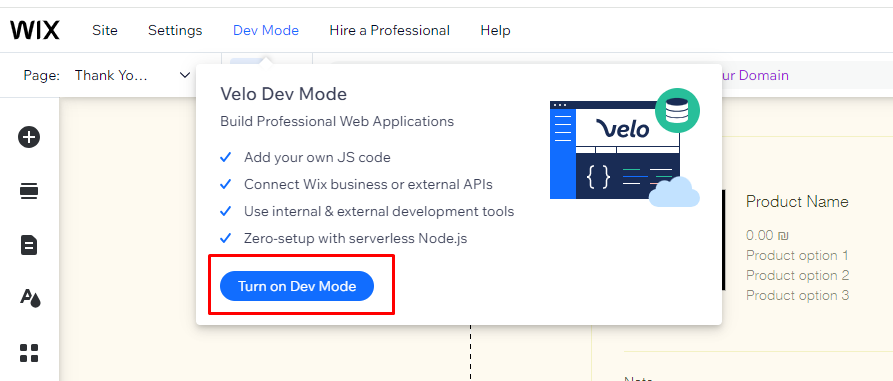
Click “My Store” on the left menu, then “Store Pages”, and select “Thank You Page”.
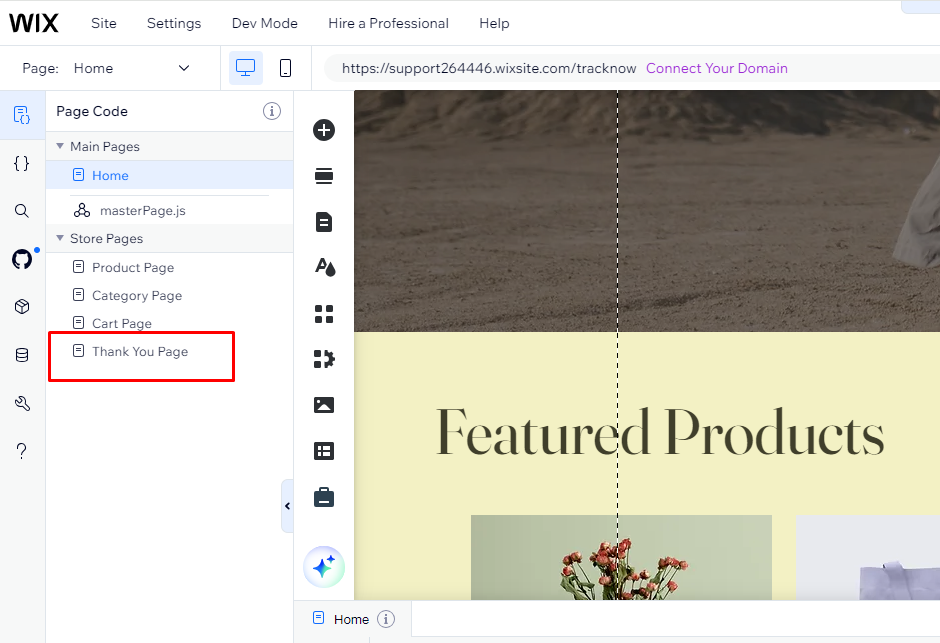
Add an HTML iframe by clicking “Add” > “More” > “Embeds” on the left menu. and add the following code:
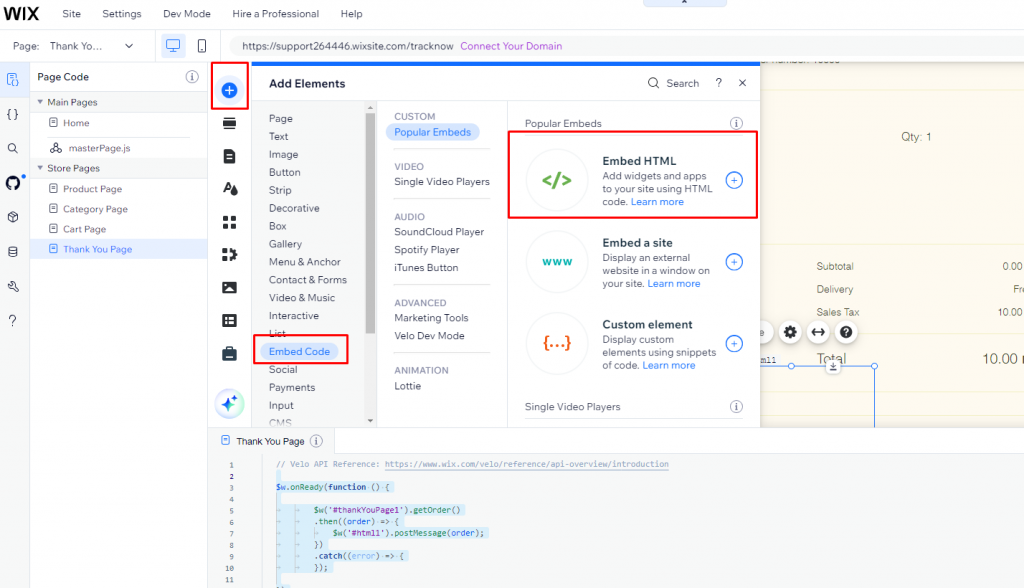
<script type="text/javascript">
window.onmessage = (event) => {
if (event.data) {
var order = event.data;
var img = document.createElement('img');
img.src = 'https://yourdomain.tracknow.info/success.jpg?campaign_id=XXX&amount='+order.totals.total + '&order_id=' +order.number;
img.height = "1";
img.width = "1";
document.getElementById('body').appendChild(img);
}
}
</script>Please ensure that you adjust the URL and change the XXX to your campaign_id. Default campaign_id=1.
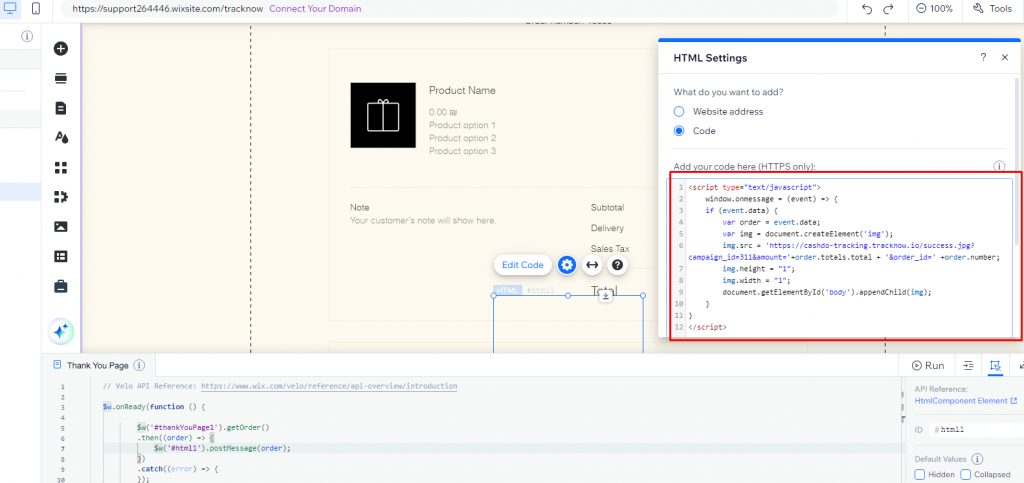
Add the following code to the Thank You Page code page and replace ‘thankYouPage1’ and ‘html1‘ with your IDs:
$w.onReady(function() {
$w('#thankYouPage1').getOrder()
.then((order) => {
$w('#html1').postMessage(order);
})
.catch((error) => {});
});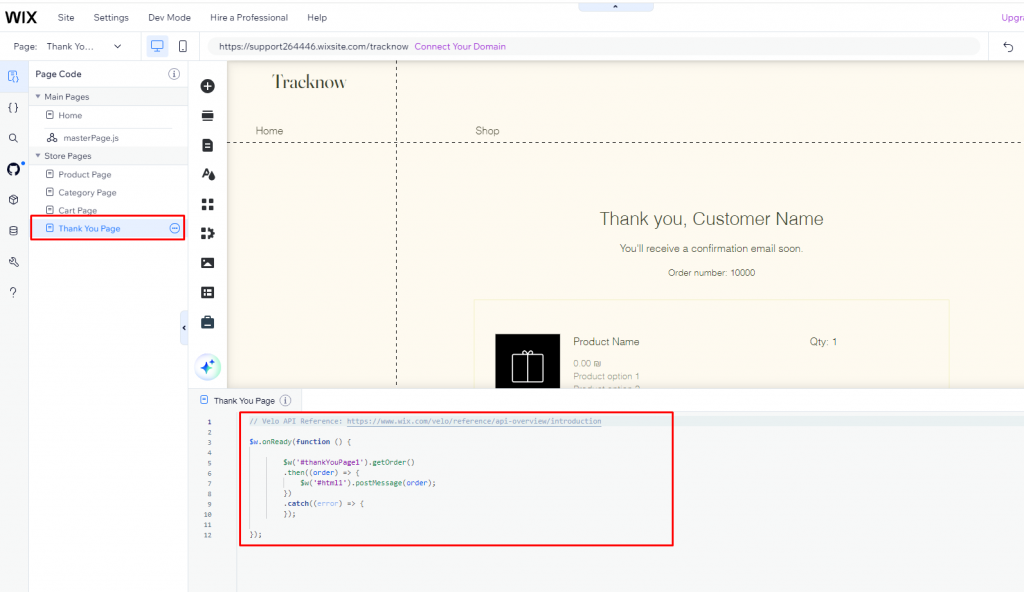

If you have any issues setting up the Wix Tracking, please contact the ‘Tracknow’ Support Team by clicking ‘here‘, we will do our best to answer all of your inquiries.
