Integrating Tracknow to BigCommerce
- In order to set your Tracknow affiliate network for your BigCommerce shop, first, navigate to the ‘Campaigns‘ section > ‘Add a Campaign‘ or ‘Edit‘ (for an existing campaign):
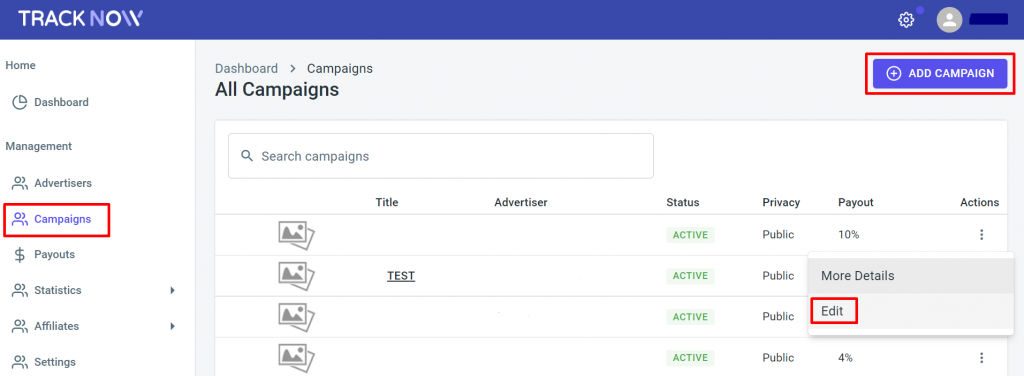
- After selecting the campaign you wish to add to your BigCommerce store, click on the ‘Tracking‘ tab > scroll to the bottom of the page and select the ‘Iframe‘ section and copy the code.
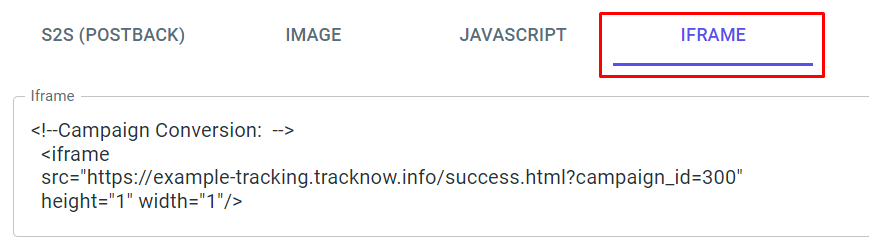
- Insert the iframe pixel code into the Big Commerce Conversion Tracking Code box.
Paste your code into the Conversion Tracking Code box and click Connect when you are done.
For example:
<iframe
src="https://yourdomain.tracknow.info/success.html?campaign_id=1&order_id=%%ORDER_ID%%&amount=%%ORDER_AMOUNT%%"
height="1" width="1"/>
Click ‘here‘ for further information on inserting a pixel into the BigCommerce Conversion Tracking Code.
Tracking Code Variables
Affiliate tracking codes provide placeholders for passing order information back to the affiliate tracking program, such as the order total and order ID. You must replace the placeholders with one of the tracking variables listed below.
%%ORDER_AMOUNT%% — The order total in dollars/cents.%%ORDER_AMOUNT_IN_CENTS%% — The order total in cents.%%ORDER_SUBTOTAL%% — The order subtotal in dollars/cents.%%ORDER_SUBTOTAL_IN_CENTS%% — The order subtotal in cents.%%ORDER_SUBTOTAL_DISCOUNTED%% — The order subtotal in dollars/cents, minus coupons and other discounts.%%ORDER_SUBTOTAL_DISCOUNTED_IN_CENTS%% — The order subtotal in cents, minus coupons and other discounts.%%ORDER_ID%% — The order ID.%%ORDER_EMAIL%% — The customer's e-mail address.

If you have any issues setting up the BigCommerce Tracking, please contact the Tracknow Support Team by clicking ‘here‘, we will do our best to answer all of your inquiries.
