Custom Fields
This page allows you to add custom fields to the affiliates’ login page, providing you with the ability to collect additional information and tailor the registration process to your specific requirements.
To add or edit a Custom Field navigate to your dashboard and click on ‘Settings’ and select ‘Custom Fields‘.
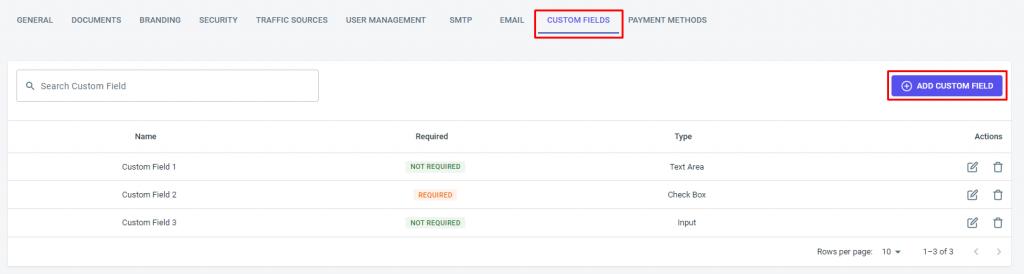
To create a new custom field, click the ‘Add Custom Field‘ button on the right.
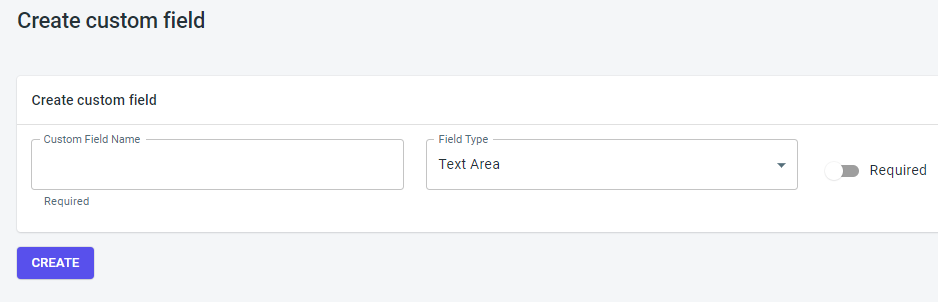
To create a custom field, simply provide a name for the field and select the desired field type. You can choose three Custom field options: text area, checkbox, and input. Additionally, you can specify whether the custom field should be mandatory or optional for users to complete by clicking on the ‘Required‘ button.
Custom Documents
The “Custom Documents’ feature allows you to easily integrate an additional document verification step into the affiliate registration process, to add an extra layer of verification, guaranteeing that your affiliates are genuine individuals.
Access the Custom Documents feature through your affiliate platform’s ‘Settings‘ > and select ‘Custom Documents‘.
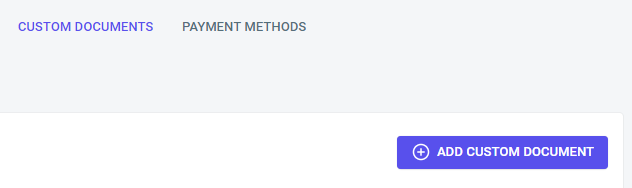
Click on the ‘Add Custom Document‘ button to add a new type of document.
Specify the type of documents you require (e.g., ID, passport) and set them as mandatory or optional fields.
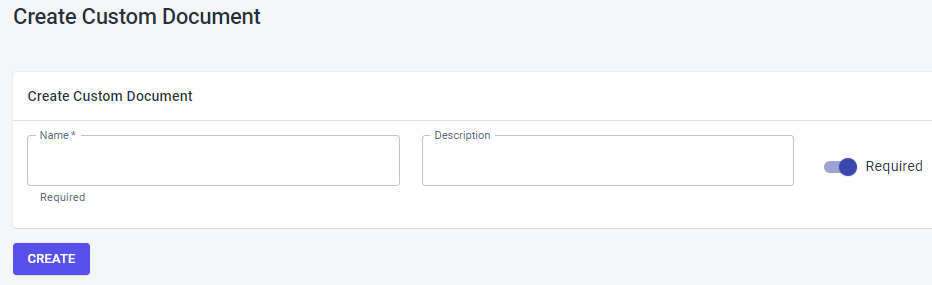
Affiliates will be prompted to upload the necessary documents during the registration process.
Once documents are submitted, review and verify them easily through our intuitive admin interface. Approve affiliates promptly, knowing that they’ve met your verification standards.

If you have any issues creating or editing a custom field, please contact the ‘Tracknow’ Support Team by clicking ‘here‘, we will do our best to answer all of your inquiries.
