Integrating Tracknow to PayPal Campaign
- In order to set Tracknow portal for your PayPal payment provider, first, navigate to the ‘Campaigns‘ section > ‘Add a Campaign‘ or ‘Edit‘ (for an existing campaign):
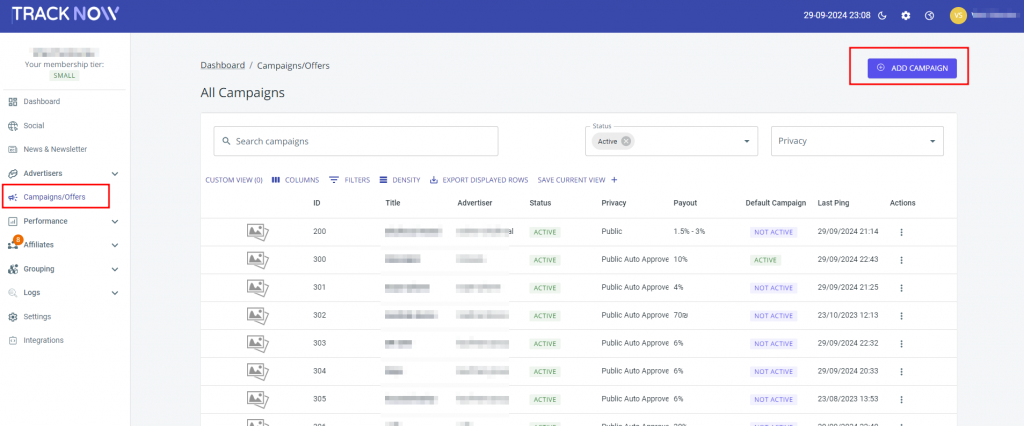
- After selecting the campaign you want to add integrate to your store, click on the ‘Tracking‘ tab > scroll to the bottom of the page and select the ‘Image‘ section and copy the code.
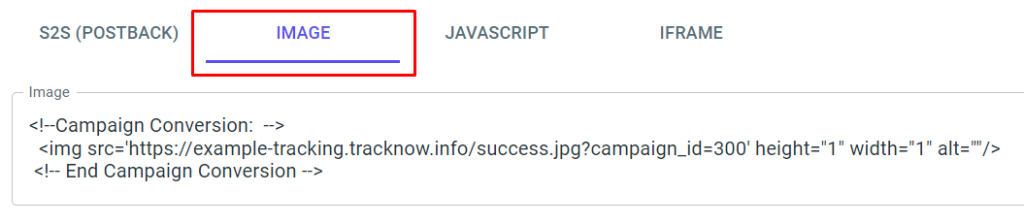
- Place the pixel on your store ‘landing page‘, and don’t forget to include the ‘amount’ and ‘order_id’ parameters.
For Example:<img src="https://tracking.tracknow.info/success.jpg?campaign_id=XXX&amount={order_amount}&order_id={order_id}" height="1" width="1" alt="" />
Please ensure that you adjust the URL and change the XXX to your campaign_id.
Default campaign_id=1.
{order_amount} and {order_id} should be replaced with real parameters. The order_amount and the order_id should be transferred to your landing page by PayPal Payment data transfer. - Update PayPal Settings
1. Sign into your PayPal account.
2. Access Settings located in the upper right corner > proceed to “Account settings“.
3. Navigate to the “Website Payments” area and Find “Website Preferences” and select Update.
4. Activate Auto return by setting it to “On” and specify your preferred URL (the URL for the thank you page on your website).
5. Turn “On” Payment data transfer.

If you have any issues setting up the PayPal Tracking, please contact the ‘Tracknow’ Support Team by clicking ‘here‘, we will do our best to answer all of your inquiries.
