Integrating tracknow to Squarespace website
- In order to integrate Tracknow to Squarespace shop, first, navigate to the ‘Campaigns‘ section > ‘Add a Campaign‘ or ‘Edit‘ (for an existing campaign):
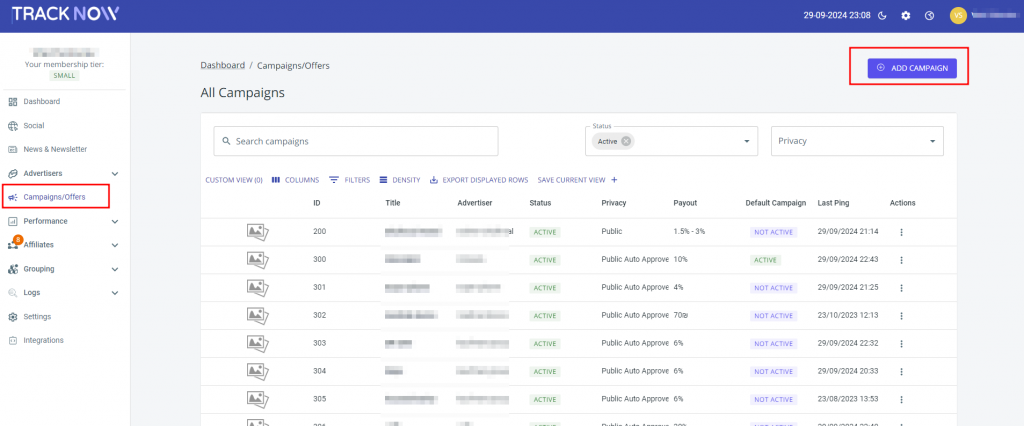
- After selecting the campaign you wish to add to your Squarespace store, click on the ‘Tracking‘ tab > scroll to the bottom of the page and select the ‘Image‘ section and copy the code.
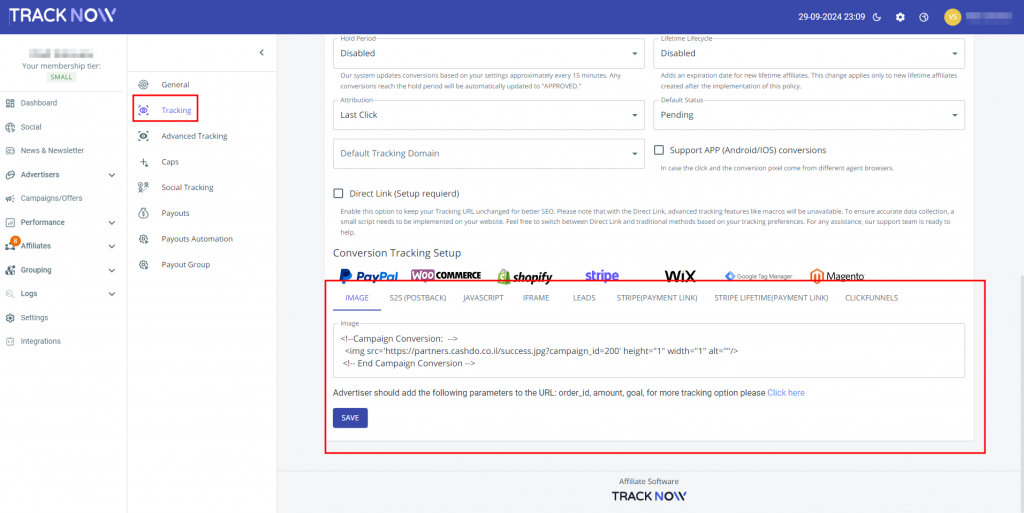
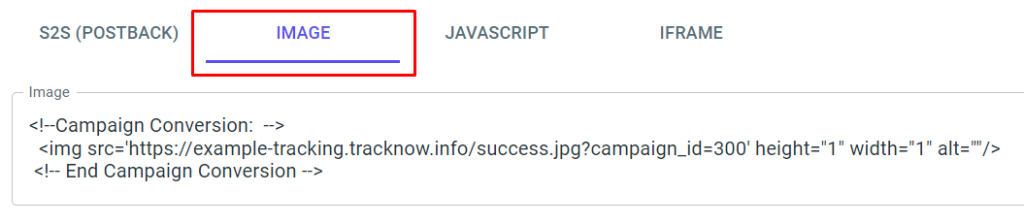
- In your Squarespace admin interface, go to ‘Settings – Advanced – Code Injection‘ > and place the the tracking code inside the ‘Order Confirmation Page‘.
- replace {amount} with {orderGrandTotal}.
- You can add parameter &order_id={orderId} to receive Order ID (Optionally).
For Example:
<img src="https://yourdomain.tracknow.info/success.jpg?campaign_id=XXX&amount={orderGrandTotal}&order_id={orderId}" height="1" width="1" alt="" /> Please ensure that you adjust the URL and change the XXX to your campaign_id. Default campaign_id=1

If you have any issues setting up Squarespace integration, please contact the ‘Tracknow’ Support Team by clicking ‘here‘, we will do our best to answer all of your inquiries.
