To send system emails using your dedicated email address, you can either configure your own SMTP server or use our Amazon SMTP service. If you would like to use our SMTP service, please contact us.
You will receive an email from Amazon requesting approval of your dedicated email address. Once this email address is approved, all outgoing emails will be sent from it.
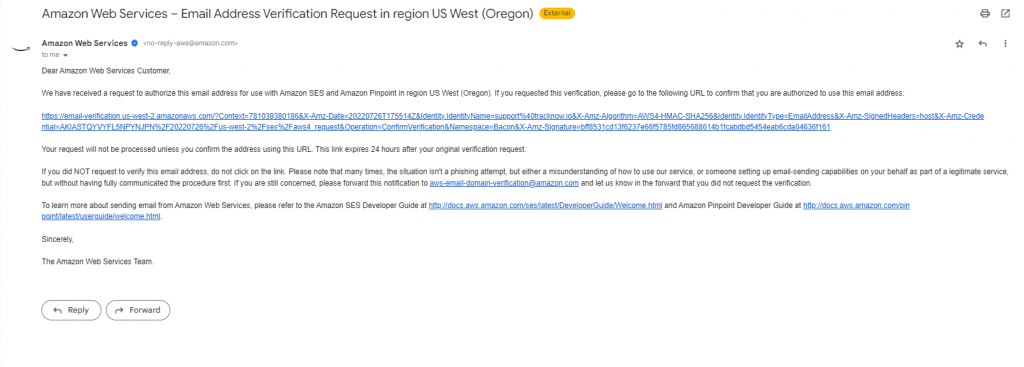
SMTP
Here, you have the option to use your own SMTP (Simple Mail Transfer Protocol) server for sending emails from your affiliate program. This feature gives you more control over how your emails are sent and enhances the deliverability of your messages with your deducted email address.
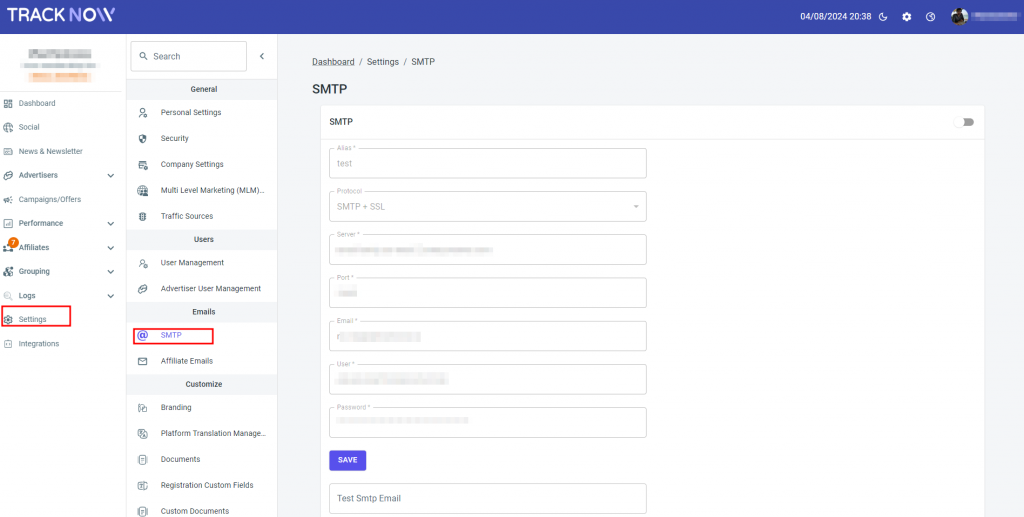
To set up your custom SMTP server, please fill in the following credentials:
Alias – Specify an alias or name for this SMTP configuration. This helps you easily identify and manage multiple SMTP server settings if needed.
Protocol – Choose the appropriate protocol for your SMTP server. You can select from SMTP, SMTP + TLS (Transport Layer Security), or SMTP + SSL (Secure Sockets Layer) depending on the security requirements of your server.
Server – Enter the server address or hostname of your SMTP server. This information allows your affiliate platform to establish a connection with your server and send emails through it.
Port – The port number specifies the communication channel through which your affiliate program will connect to the SMTP server. It is usually provided by your email service provider or hosting company.
Email – The system uses your dedicated email address to send emails. For Gmail accounts, the username and email address are the same.
User – Provide the username associated with your SMTP server’s login credentials. This user is used to authenticate and authorize your account for sending emails.
Password – Enter the password associated with the login email. This password ensures secure access to your SMTP server and prevents unauthorized usage.
After entering these credentials, you can proceed to test your SMTP configuration using the “Test SMTP Email” feature. This allows you to send a test email to verify that your SMTP server is set up correctly and functioning properly.
Utilize the “Email” page on your affiliate platform to easily customize and tailor email templates to suit your campaign’s specific needs and branding guidelines.
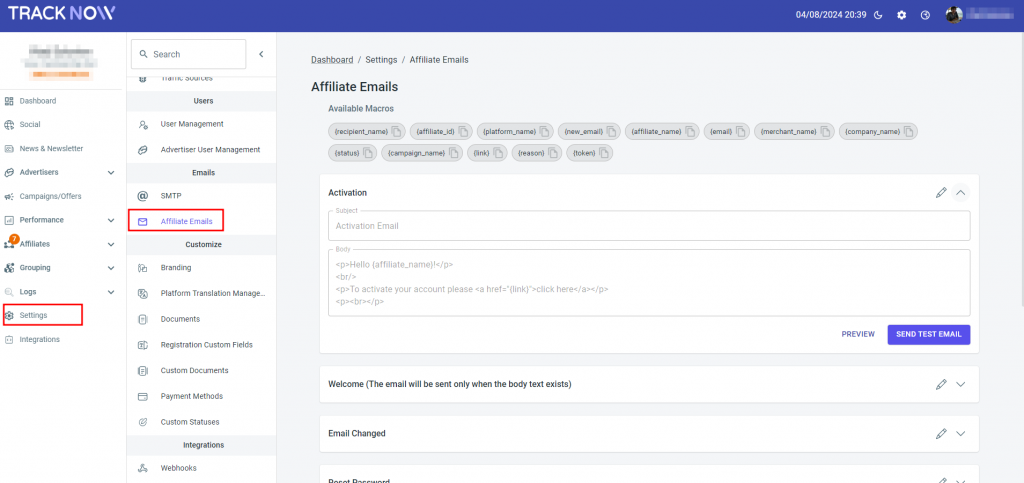
This page allows you to personalize various types of emails that are sent to your affiliates. By customizing these emails, you can create a personalized and engaging experience for your affiliates.
Let’s explore the different types of emails you can personalize:
Activation Email – The activation email is sent to new affiliates when they sign up for your program. It serves as a confirmation and provides instructions for activating their account. You can personalize this email by adding a warm welcome message, outlining the benefits of joining your program, and including any necessary activation links or instructions.
Welcome Email -By default, the welcome email is not sent automatically when an affiliate registers on the affiliate portal. The email will only be sent once it contains text. It is triggered after the affiliate has registered on the portal.
Email Change – When an affiliate requests to change their email address, you can send them an email confirming the change. Personalize this email by acknowledging their request, providing details about the updated email address, and ensuring that they have successfully updated their information.
Reset Password – In the event that an affiliate forgets their password, the reset password email allows them to regain access to their account. Customize this email by offering clear instructions on how to reset their password, including a secure password reset link, and providing any additional information or assistance they may need.
Campaign Status – Keep your affiliates informed about the status of their campaigns with the campaign status emails. Personalize these emails to provide updates on the progress of their campaigns, including metrics such as clicks, conversions, and revenue. You can also offer tips and suggestions for optimizing their campaign performance.
Request to Join Campaign Declined – If an affiliate’s request to join a specific campaign is declined, you can send them an email explaining the reason for the decline. Customize this email by offering constructive feedback, alternative campaign suggestions, or guidance on how they can improve their chances of joining future campaigns.
Admin status changed – Once an affiliate has registered on the affiliate portal, you have the option to disapprove their application and request additional information, such as documents and more. The customized email will inform the affiliate of their status in the affiliate portal.
Admin status approved – Once an affiliate registers on the affiliate portal, you have the option to manually approve them. Upon your approval, the affiliate will receive a customized email containing the portal URL.
Remember to use a friendly and professional tone, incorporate your branding elements, and provide relevant and helpful information in each email.

If you have any issues setting the SMTP and Email, please contact the ‘Tracknow’ Support Team by clicking ‘here‘, we will do our best to answer all of your inquiries.
