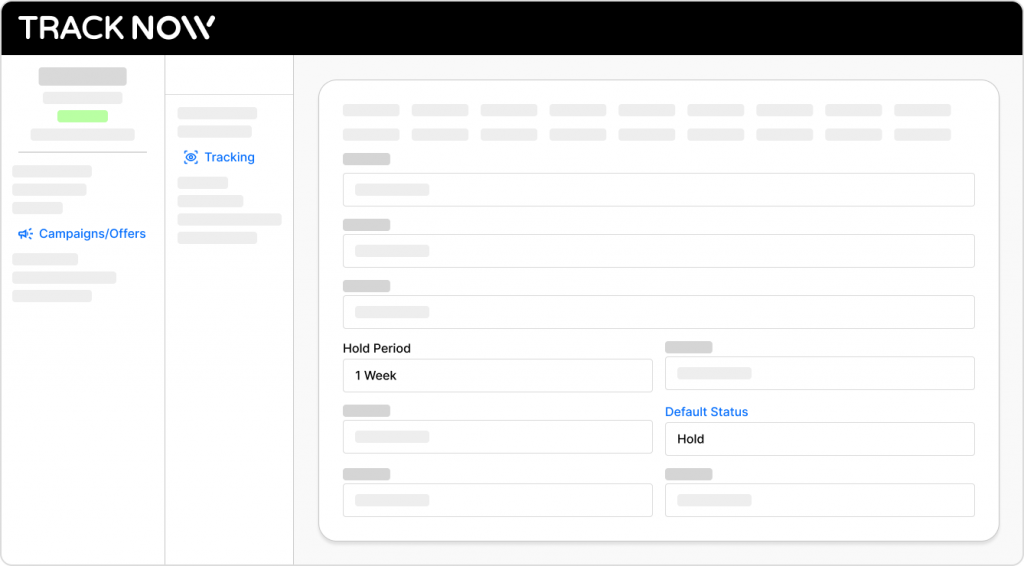Tracknow provides several tools to help you prevent fraudulent conversions and lead reports that could result in unfairly inflated commission amounts:
- IP Restriction for Postbacks – Ensures that event data is accepted only from a specified IP address, blocking unauthorized or fraudulent conversion injections from other sources. This is especially useful when sending postbacks from your server using a static IP address.
- Fraud Score – Each tracked client action is assigned a fraud score based on various factors, such as the time between the click and the conversion, the interval between multiple conversions, and indicators like VPN or proxy usage.
- Status Automation – Automatically assigns a status to conversions based on their fraud score. For example, conversions with a high fraud score can be automatically denied or moved to ‘Revision’ status. Conversions under ‘Revision’ remain hidden from the affiliate, giving you time to review and manually approve or reject them.
- Default Conversion Status – Allows you to set the initial status for new conversions, such as ‘Pending,’ giving you time to manually review them. Commissions for these conversions will only become available for affiliates to request a payout after you approve them.
IP Restriction for Postbacks
Navigate to the campaign/offer that you wish to apply this restriction for and click to edit the campaign.
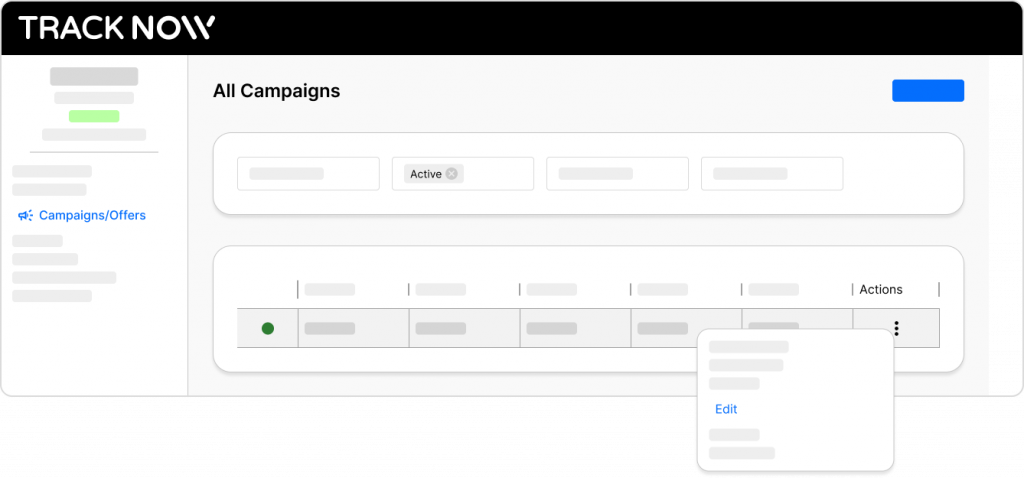
Go to the Tracking screen, where you’ll find the Allowed IPs and Disallowed IPs fields. Use these to restrict postbacks to specific IP addresses (Allowed IPs) or block postbacks from certain IP addresses (Disallowed IPs).
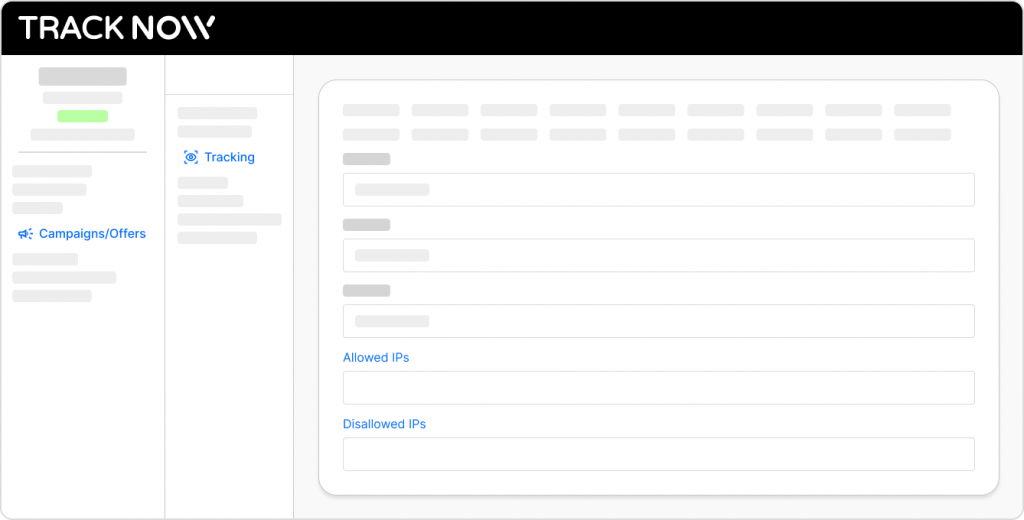
Fraud Score
On the Conversions screen, you’ll see all of the tracked client actions that were assigned the referring affiliates with commissions. Scrolling right on the conversion table will show you the Fraud Score column with each conversion’s fraud score.
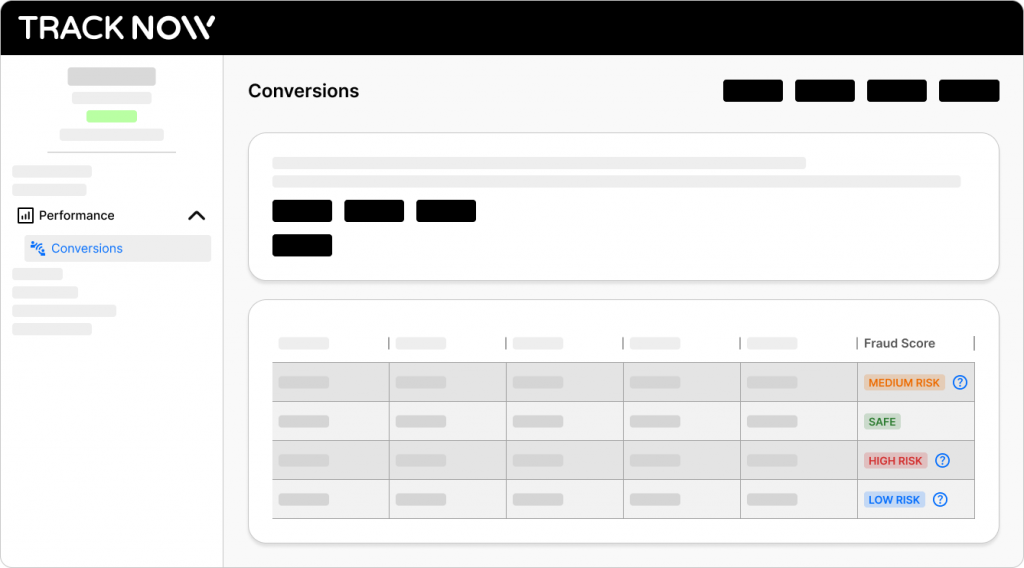
Status Automation
Navigate to the campaign/offer that you wish to apply this status automation for and click to edit the campaign.
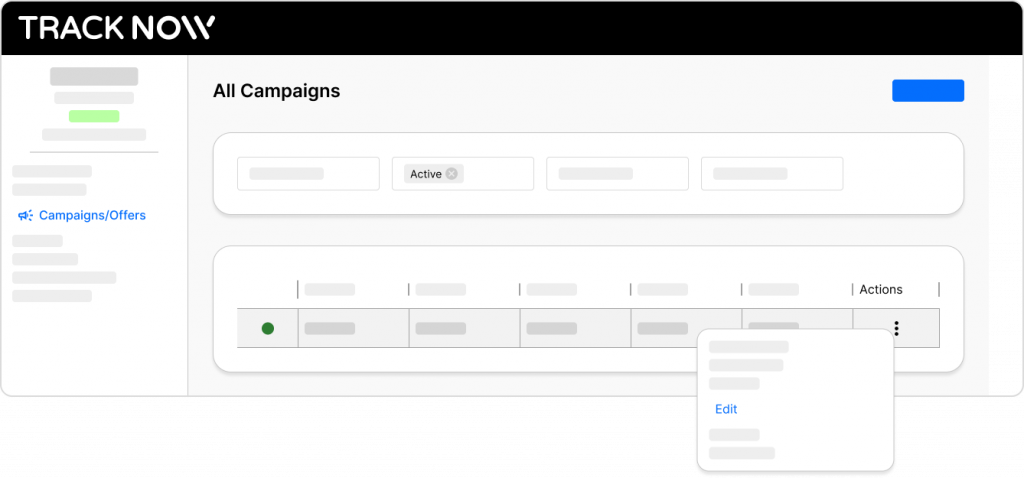
In the General tab, you’ll find the Min Revision Fraud Score and Min Denied Fraud Score fields. These allow you to define thresholds for automatic actions: conversions that meet or exceed the revision score will be placed under ‘Revision’ status (hidden from the affiliate until manually approved or denied), while conversions that reach the denial score will be automatically rejected.
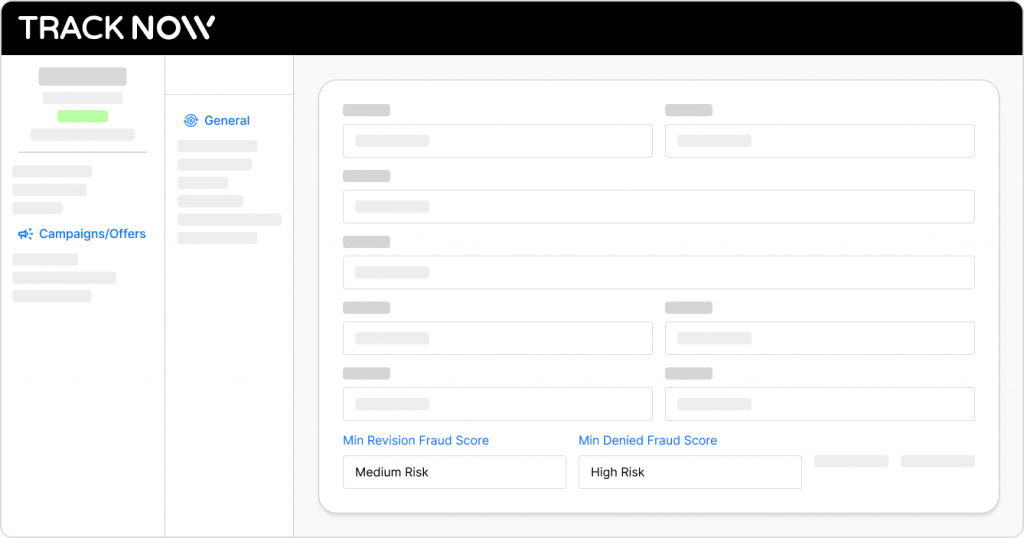
Default Conversion Status
Conversions have several Statuses:
- Approved – Once a conversion is marked as approved, the corresponding commission becomes available for the affiliate to request a payout.
- Hold – A temporary status that keeps the conversion on hold for a predefined time period. If no action is taken during this period, the conversion will be automatically approved once the time expires. (Visible to the affiliate)
- Pending – Commissions for pending conversions are not available yet to the corresponding affiliates, requires manual approval. (Visible to the affiliate)
- Denied – Affiliates will not receive commissions for denied conversions.
- Revision – Commissions for conversions under revision are not available to the corresponding affiliates, requires manual approval. (Conversions are not visible to the affiliate)
- Test – A status for conversions that were made as tests – commissions will not be available for the affiliate. (Visible to the affiliate)
You can select what would be the default status applied to new conversions.
Navigate to the campaign/offer that you wish to change the default conversion status for and click to edit the campaign.
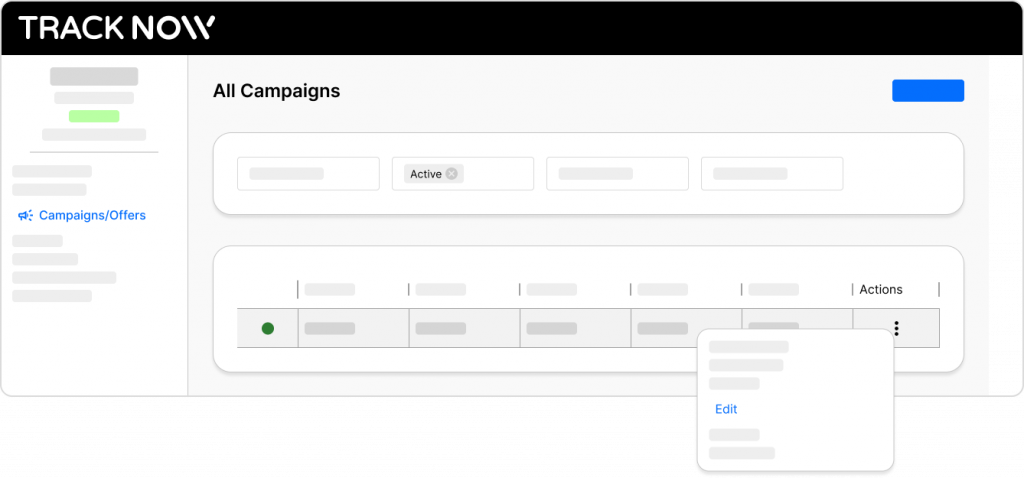
Go to the Tracking screen, where you’ll find the Default Status field. Select the default status.
If you chose the default status as Hold, you also need to select the hold period.