Click ‘here’ for additional information about ‘Tracking‘ and for a comprehensive tutorial on how to add postback tracking parameters.
When you include a tracking pixel on your welcome page, Tracknow tracks the following parameters:
| Parameter | Description |
| * click_id | Unique click_id. A unique id for each click sent from the affiliate URL. (Not Mandatory) |
| ** ref_id | A unique affiliate id as displayed in tracknow system. (Not Mandatory) |
| ref_custom_id | A unique affiliate id custom parameter as displayed in tracknow system. (Not Mandatory) |
| amount | The total value of the transaction order before any deductions, such as commissions or fees. This amount serves as the base for calculating commissions unless the commission is forwarded, in which case the commission itself becomes the basis for calculation. |
| commission | The commission is calculated based on the transaction order amount. However, if the commission is forwarded, it will be calculated based on the commission itself rather than the order amount. |
| order_id | A unique order identifier. |
| goal | You should forward your payout goal. |
| coupon | For offline coupon tracking, you can forward a coupon code and reward your affiliate with a commission. |
| comment | Any comments you want to display to your affiliate |
| new_customer | Not required; required for Lifetime Payment Type |
| customer_id | Not required; required for Lifetime Payment Type |
| ***skip_lifetime | Not required; record the customer_id even if there is no Lifetime Payout. |
| custom1 | custom1 – you can forward any value (not visible to the affiliate) |
| custom2 | custom2 – you can forward any value (not visible to affiliate) |
| custom3 | custom3 – you can forward any value (not visible to the affiliate) |
| custom4 | custom4 – you can forward any value (not visible to the affiliate) |
| custom5 | custom5 – you can forward any value (not visible to the affiliate) |
| custom6 | custom6 – you can forward any value (not visible to the affiliate) |
| custom7 | custom7 – you can forward any value (not visible to the affiliate) |
| custom8 | custom8 – you can forward any value (not visible to the affiliate) |
| sub1 | sub1 – you can forward any value (overwrite affiliate sub1 & visible to the affiliate) |
| sub2 | sub2 – you can forward any value (overwrite affiliate sub2 & visible to the affiliate) |
| sub3 | sub3 – you can forward any value (overwrite affiliate sub3 & visible to the affiliate) |
| sub4 | sub4 – you can forward any value (overwrite affiliate sub4 & visible to the affiliate) |
| sub5 | sub5 – you can forward any value (overwrite affiliate sub5 & visible to the affiliate) |
| sub6 | sub6 – you can forward any value (overwrite affiliate sub6 & visible to the affiliate) |
| sub7 | sub7 – you can forward any value (overwrite affiliate sub7 & visible to the affiliate) |
| sub8 | sub8 – you can forward any value (overwrite affiliate sub8 & visible to the affiliate) |
| gaid | Google Advertising ID |
| idfa | IDFA is a random device identifier assigned by Apple to a user’s iOS device |
| Use of email is optional for lead-related activities. | |
| phone | Use of phone is optional for lead-related activities. |
| first_name | Use of first name is optional for lead-related activities. |
| last_name | Use of last name is optional for lead-related activities. |
| address | Use of address is optional for lead-related activities. |
| post_code | Use of post_code is optional for lead-related activities. |
| mlm | Send ‘mlm=fixed’ when you want to apply a fixed MLM commission on the conversion. |
| country | ISO 3166-1 alpha-2 code (should only be forwarded in the case of direct linking and different country coupon payouts) |
| currency | Use the currency option when sending a different currency from your account’s default, such as EUR. We will manage the symbol conversion for you. |
| conversion_rate | Use conversion_rate when you want to apply your own conversion rate. If conversion_rate is not provided, we will use our own rate. |
* click_id: It must be forwarded exclusively to the tracknow pixel using the postback endpoint. This identifier encompasses both the affiliate and campaign details.
** ref_id: Instead of click_id, this should be forwarded to credit the affiliate based on their ID as displayed in the tracknow system.
*** skip_lifetime: To record a lifetime assignment of a customer, a lifetime payout is required. If there is no lifetime payout but you still want to assign the customer to an affiliate and record the client, include skip_lifetime=true in the postback URL.
Integrating Parameters into the Tracking Pixel
Step 1: Access the Tracking Pixel
- Navigate to your Dashboard and click on ‘Campaigns.’
- To create a new campaign, click the ‘Add campaign‘ button on the right or click on an existing campaign.
- Click on the ‘Tracking‘ section and scroll down to ‘Conversion Tracking Setup‘.
Step 2: Choose the Integration Method
- Review the available integration options: Server-to-Server (S2S), Image Pixel, JavaScript Pixel, or iFrame Pixel.
Step 3: Add the parameters to the ‘Conversion Tracking Setup’
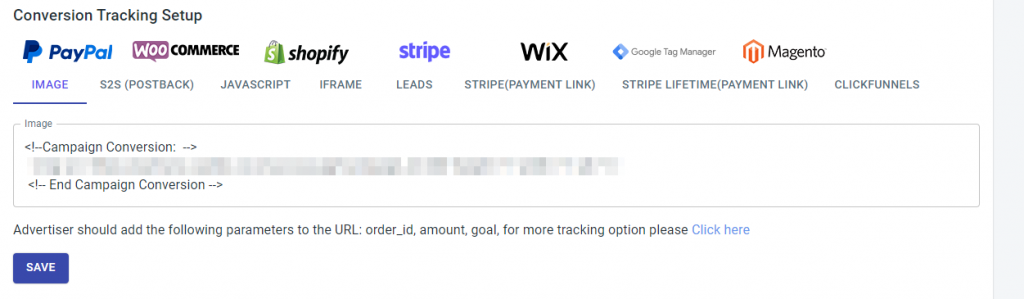
For Example:
https://yourworkspace-tracking.tracknow.info/success.jpg?campaign_id=1&order_id=[order_id]&amount=[amount]Lifetime Payment Type Example
https://yourworkspace-tracking.tracknow.info/success.jpg?campaign_id=1&order_id=[order_id]&amount=[amount]&new_customer=[1/0]&customer_id=[customer identifier]Please note that the lifetime payouts will be applied only once the lifetime payout is assigned, either to a client already associated with the affiliate or to a new customer.

If you have any issues integrating a tracking pixel, please contact the ‘Tracknow’ Support Team by clicking ‘here‘, we will do our best to answer all of your inquiries.
