What are Conversions?
Conversion refers to a specific action that an affiliate successfully generates for an advertiser, allowing advertisers and affiliates to measure the success of their campaigns.
The nature of conversions can vary depending on the specific goals and objectives of the advertiser’s campaign. Common types of conversions in affiliate marketing include Sales, Leads, Clicks, Downloads, and App Installations.
For example: if a user clicks on an affiliate’s ad and buys the product, the affiliate receives a commission, while the advertiser gains a new customer and earns revenue from the sale.
How to add Conversions on Tracknow?
To add a Conversion navigate to your dashboard and select ‘Statistics’ and then click on ‘Conversions‘.
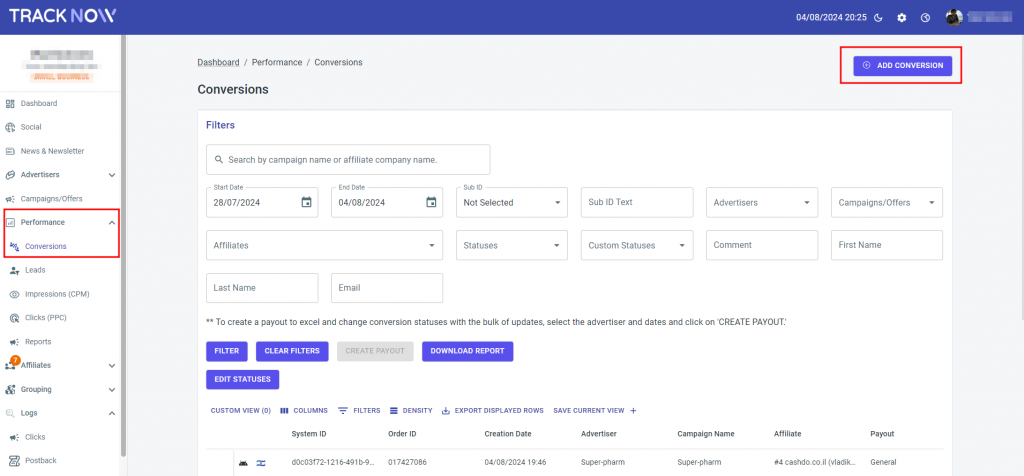
To create a new conversion, click the ‘Add Conversion‘ button on the right.
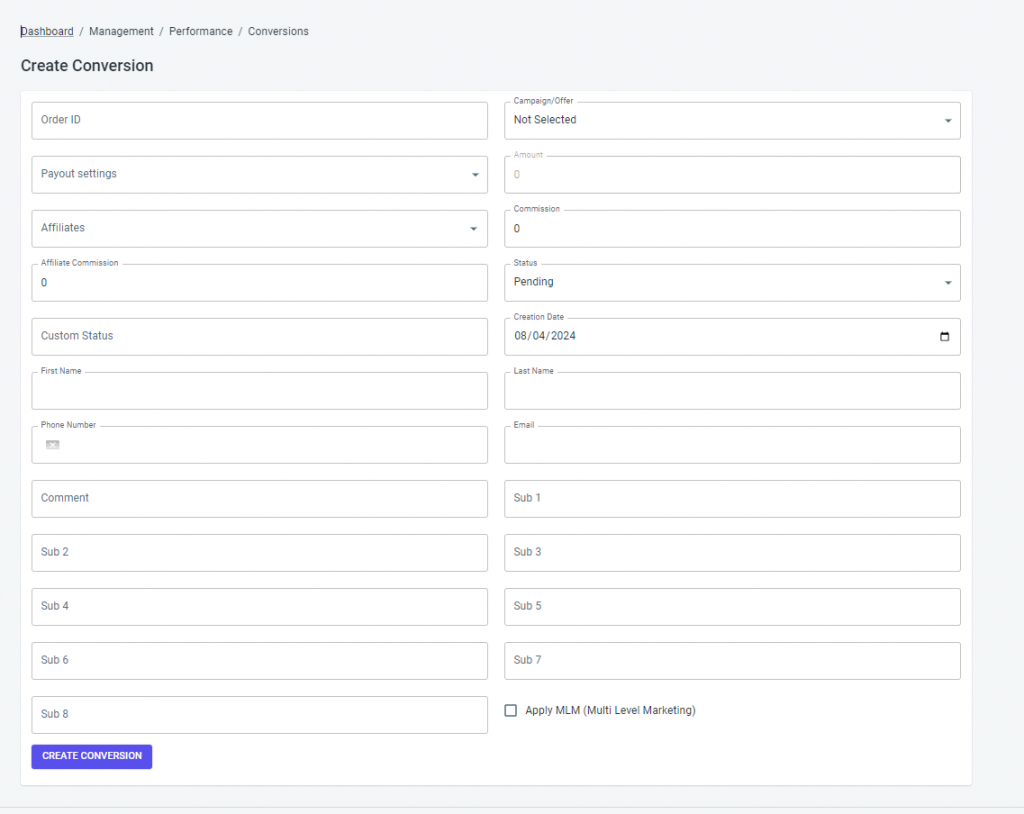
When adding a conversion, you will come across the following fields:
Order ID – The Order ID field is where you can input a unique identifier for the conversion. This helps you track and identify specific orders or transactions associated with the campaign.
Campaign – Select the specific campaign to which the conversion belongs.
Amount – The order amount related to the campaign.
Affiliates – In the Affiliates field, you can select the affiliate associated with the conversion.
Commission – Specify the value of the commission associated with the conversion. It represents the monetary reward or percentage that the affiliate may receive for generating the conversion.
Affiliate Commission – Specify the commission earned by the affiliate for the conversion.
Status – The Status field indicates the current status of the conversion. It provides information on whether the conversion is Approved, Pending, or Denied.
Date – The Date field captures the date when the conversion occurred. You can select or manually enter the date associated with the conversion.
Comment – The Comment field provides a space where you can add any relevant notes or additional information regarding the conversion.
Sub 1,2,3… – Sub IDs are optional parameters that affiliates can add to their affiliate links to track and identify different traffic sources or campaigns. Refer here to instructions on how to integrate those parameters.
You can examine and track the performance of your campaigns under the Statistics/ Conversions page. You may select and see each part based on different performance metrics. The criteria you choose will be applied to all of the data shown on the page.
How to Filter and Monitor Conversions?
The ‘Conversions‘ page on our affiliate platform allows you to analyze and monitor the conversions generated through your affiliate campaigns.
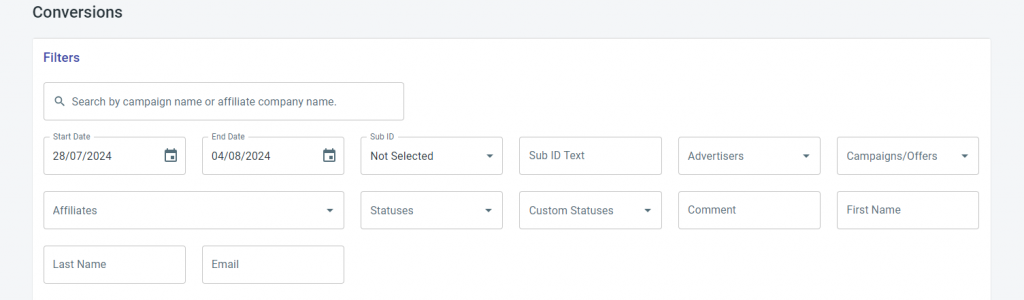
Here’s an explanation of each search field:
Start Date and End Date – Specify the starting and ending date for the timeframe you want to analyze the conversions.
Sub ID – This filter enables you to search for conversions based on a specific sub ID.
Sub ID Text – This filter allows you to search for conversions using a specific text or keyword associated with the sub ID. It helps you further refine your search based on specific sub ID details.
Advertisers/ Campaigns/ Affiliates – Filter conversions based on the advertisers/campaigns/affiliates you are interested in.
Statuses – Filter conversions based on their status, such as approved, pending, or denied.
Comment – Search for conversions based on any specific comments or notes added by the campaign manager during the conversion process.
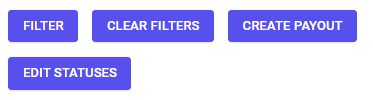
Clear Filters – This button clears all the applied filters, allowing you to reset the filter settings.
Create Payout – To create a payout to Excel and change conversion statuses with the bulk of updates, select the advertiser and dates. Refer here to instructions on how to create payouts.
Edit Statuses – Update the statuses of multiple conversions at once. You can choose the commission statuses you want to change by selecting the checkboxes in the columns below.

Explanation of each column in the conversions grid:
- System ID – This is a unique campaign ID automatically generated by the system and cannot be modified. It serves as a distinctive identifier for each campaign.
- Order ID – An Order ID is a unique number provided by you when generating a conversion. It helps you track and identify specific orders or transactions associated with the campaign.
- Creation Date – This refers to the date when the campaign was initially established by the advertiser, marking the campaign’s start date.
- Advertiser – The name of the advertiser or company running the campaign.
- Campaign Name – This is the name given to the campaign by the advertiser. It helps identify and distinguish different campaigns within the platform.
- Affiliate – The name of the affiliate who received the conversion. An affiliate is an individual or entity promoting the advertiser’s campaign and earning commissions based on conversions.
- Goal Name – This field represents the specific goal or objective associated with the conversion. It helps define the desired action or outcome for the campaign.
- Amount – The order amount related to the campaign.
- Commission – The commission is the value of the commissions that an affiliate may receive for each click, sale, or other predefined activity. It represents the monetary reward for the affiliate’s successful promotion.
- Affiliate Commission – This field indicates the specific commission received by the affiliate for the conversion. It reflects the amount the affiliate earns based on their performance.
- Status – The status field shows the current status of the commission for a particular campaign. It indicates whether the commission is Approved, Pending, Approved and Paid, or Denied.
- Comment – A comment field allows the Campaign Manager to add any relevant notes or additional information when the conversion was created. It provides a space for internal communication or specific instructions related to the conversion.
- Coupon Code – This field captures any coupon or discount code associated with the conversion, if applicable. It helps track the usage and impact of promotional codes on the campaign’s performance.
- Referer – The Referer field captures the source or referring URL that led to the conversion. It helps identify the traffic source or referring website that contributed to the conversion.
- Actions – The Actions field provides options to edit and update a conversion. It allows authorized users to make changes or modifications to the conversion information as needed, ensuring accurate and up-to-date data within the system.

If you have any issues regarding conversions, please contact the ‘Tracknow’ Support Team by clicking ‘here‘, we will do our best to answer all of your inquiries.
