With Tracknow you can pay commissions based on different categories or products. You can adjust the commission rates for different goals to align with your business objectives and ensure that your commission structure is optimized for maximum profitability.
Adding Goals to Your Campaign
- In order to set goals for a campaign navigate to the ‘Campaigns‘ section > ‘Add a Campaign‘ or ‘Edit‘ (for an existing campaign):
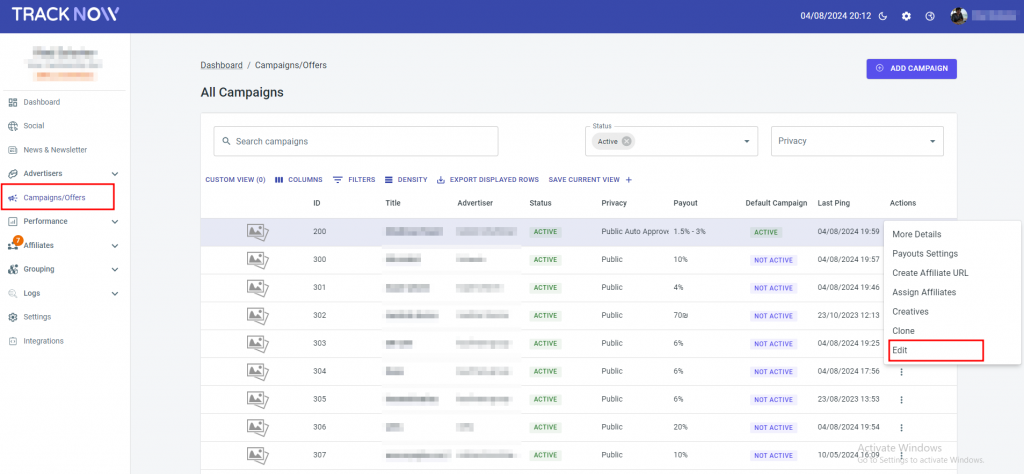
- After selecting the campaign you wish to set the Goal, select the ‘Payouts‘ tab and fill in the ‘Goal Value‘ field:
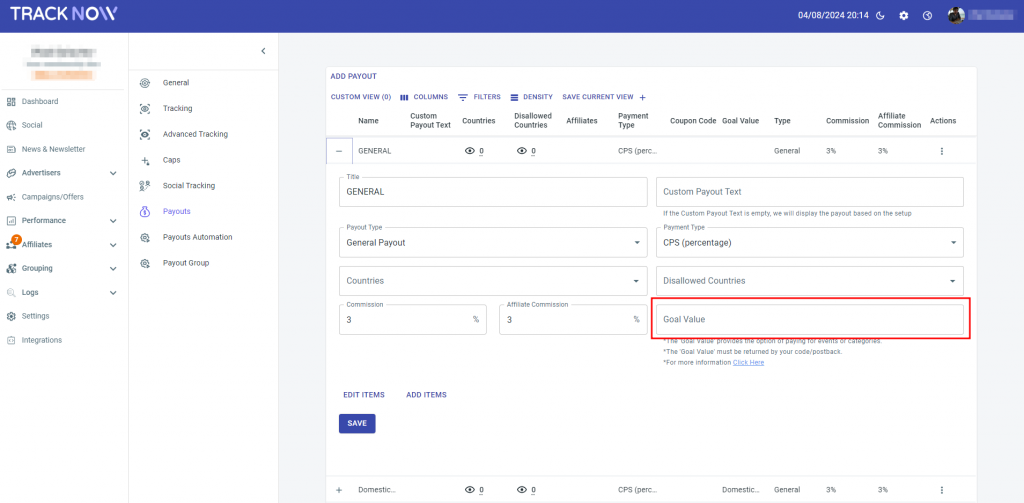
Make sure to set the Goal Value both in the campaign’s settings and in the advertiser’s postback, this ensures that the goal is accurately tracked.
The following characters can be used: numbers (1-9), letters (a-z, A-Z), dashes ( – ), and underscores ( _ ).
As Goal Values are used in postback URLs, the use of spaces is strongly discouraged, hence using spaces will invalidate the URL.
- You may locate your default postback in the “Tracking” tab:
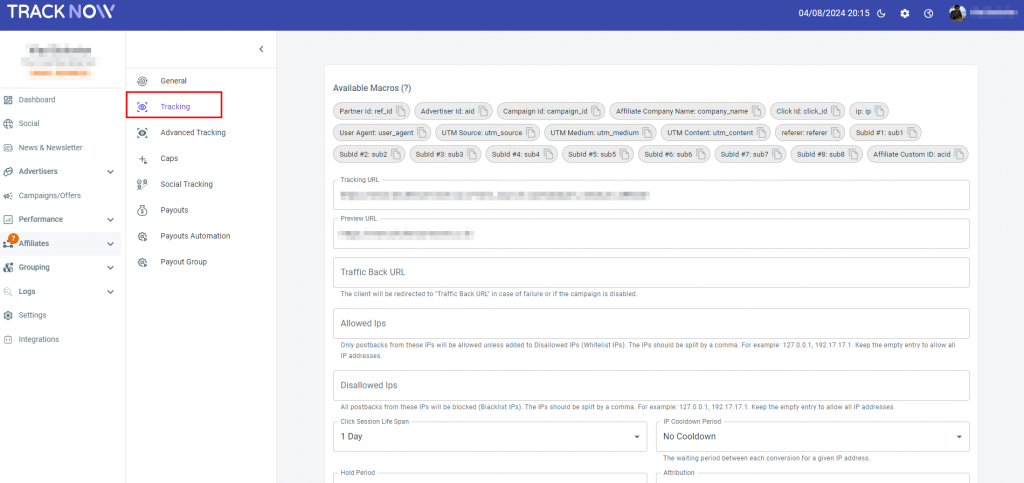
Scroll to the bottom of the page, and set the postback based on which tracking pixel you configured from the following options: S2S, IMAGE, JAVASCRIPT, and IFRAME:
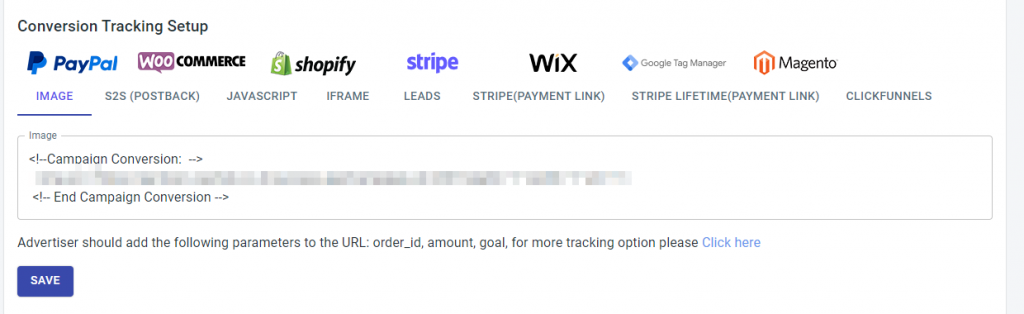
For example:
From the example above, ‘Electronics‘ was chosen as a category, and the ‘Goal Value‘ was set as ‘electronics_goal‘.
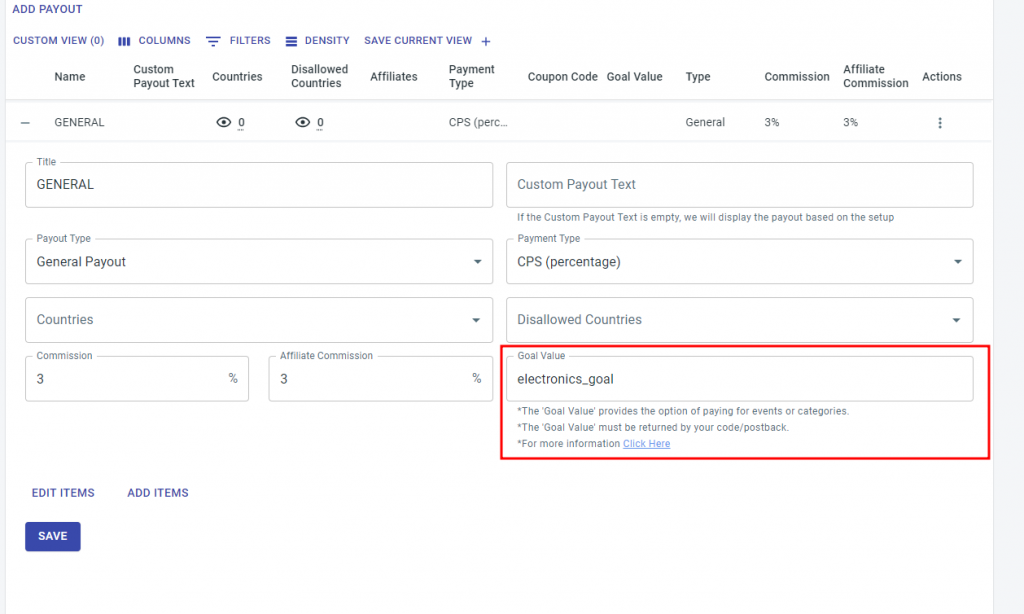
- The next step to complete creating a Goal is to set up the tracking pixel by providing ‘Tracknow’ with the ‘Goal Value‘:
<!–Campaign Conversion: –>
<img src=’https://tracking.tracknow.info/success.jpg?campaign_id=1&goal=electronics_goal&order_id=XXX&amount=XXX’ height=”1″ width=”1″ alt=””/>
<!– End Campaign Conversion –>

Additional information about ‘Campaigns‘ can be found here.
Please ensure that you adjust the URL and change the XXX to the order_id and the order amount.

If you have any issues with creating Goals, please contact the ‘Tracknow’ Support Team by clicking ‘here‘, we will do our best to answer all of your inquiries.
